Windows Desktop background Wallpaper change
- On the Desktop right click.
- It the context menu opens in which you can find at the very bottom of the "Customize".
- Here you can select from numerous Design templates or click on "desktop background" to use your own image.
- At the top you will see an image path, which you can change with a click on the "Browse" Button.
- You have selected a folder, you can select below the desired image from this folder.
- Before you set your new Desktop background image final, you can still change the image position as desired.
- Then click on the Button "save Changes".
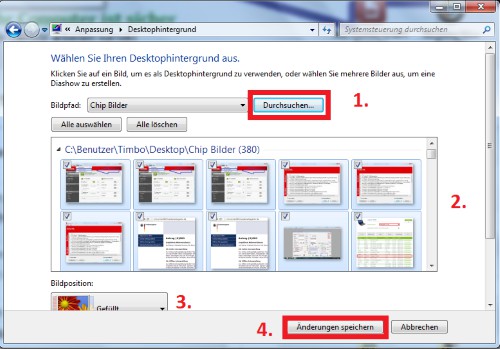
Change background image
Exciting background images to different categories, you will find in our Wallpaper pack.






