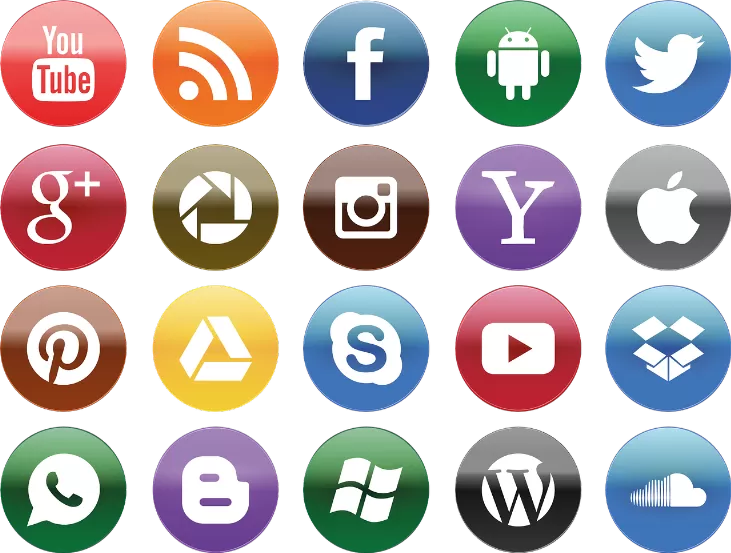Disk space for the hibernation file and save Delete
If your Computer goes into hibernation, the file "hiberfil.sys" on the system drive of Windows 7 the entire contents of the main memory. By deactivating you will gain a lot of space, because this file is always as big as your memory. Depending on the computer you can be several Gigabytes. Since Windows Vista, it is unfortunately no longer possible to disable the file using the control panel. That's why you need to make the input via the command line.
- In the input field of the start menu, type "cmd".
- The following search results to click with the right mouse button and choose the Option "run As Administrator".
- Confirm the security query of the system with Yes.
- Now appeared in the command line window enter: "powercfg -H off"
- There is no confirmation for the switch. So, if the memory has increased the size of space of the system hard disk.
- If you later want to enable hibernation again, repeat the above procedure, but enter at the end: "powercfg -H on"
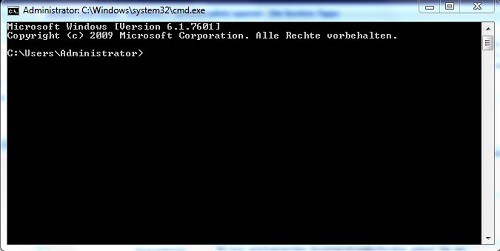
Deleting the retire file
Disable system restore to save space
Also, system restore can take up a lot of space. Follow the following steps to turn off system restore:
- Click on the "Start" button, then click with the right mouse button on "Computer", and click "properties".
- In the following dialog box, select "system protection".
- Select a drive and then click on "Configure..."
- Enable in the following dialog box, check the box "turn off system protection" and confirm with OK.
- You will be asked if you want to disable the computer protection, really. Click "Yes".
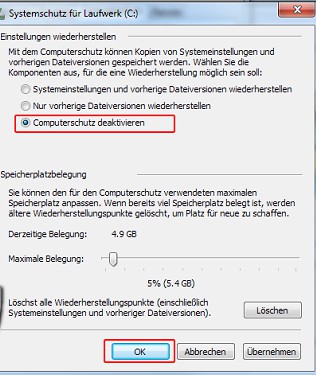
System protection disable
Note, however, that In the case of a PC Crash with data loss, you have no restore point, your System back to the old version. Thus, this approach is only recommended if you need the space urgently.
Save space by deactivating the paging file (virtual memory)
Under older versions of Windows, it was still necessary to configure the paging file optimally, because at the time the memory was measured usually scarce, and Windows took advantage of the swap file intensively. You have more than 2 GB of memory, which should be in all modern PC's the case, you can turn off your paging file.
- To do this, click "Start" and then "control panel".
- In the menu item "System and security" find the Grid "System".
- Select in the left pane, the Option "Advanced system settings".
- It opens another window. Click under the "Advanced" tab in the "performance" on the "settings"button.
- Under "Advanced" you will find "Virtual memory". Click on "Change".
- Uncheck the box next to "System managed size" and select the Option "No paging file".
- Confirm with a click on "Set" and "OK".
- NOTE: you May receive an error message or the application does not crashes, in the worst case, if your System can work without virtual memory. Then start Windows in safe mode. To do this, press the system start button and select in the Boot menu the Option is "Covered". You can activate as described above, the box next to "System managed size".
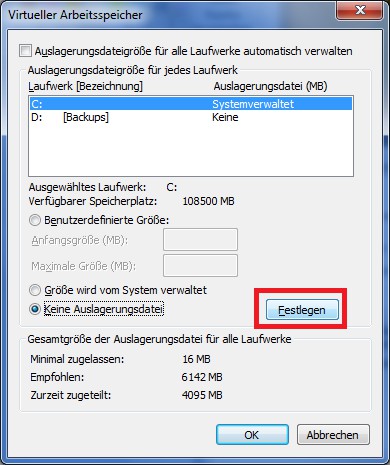
Virtual memory edit
More Windows practice tips can be found here.