Image the VLC Player to improve
- First, start as usual the Video playback with the VLC Player.
- You can pause the playback and click on the "tools"menu.
- Next, select the first menu option "effects and filters". Tip: Alternatively, you can press [Ctrl] + [E] on the keyboard.
- Now a new window will open. Click on the tab "video effects".
- You will see various setting options. In the next paragraph we explain the Tricks that you the image to adapt quickly.
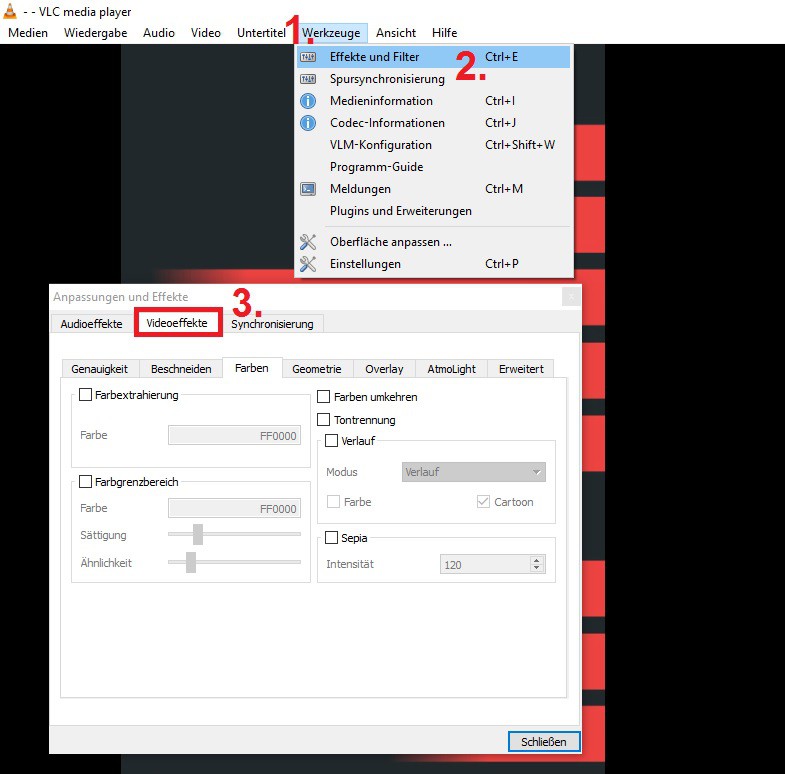
VLC Player: image, improve
Video effects: you can optimize the image in VLC Player
- Section "accuracy": With the Option "" can it be Sharpen slightly soft object outlines sharper. If you enable the Checkbox in the change and disable it, you can see the degree of sharpness in the image and readjust.
- Section "accuracy": the "Picture adjust", you can use the classic image editing options. Brightness, contrast, and hue as was the case for Gimp, Photoshop and co. use.
- The section, "Crop": Especially in the case of self-made or downloaded from YouTube Videos there are from time to time, unsightly edges. You can remove the tab "Crop", the Rest of the Videos will be scaled to full size.
- The section "colors": Here, the Sepia Option is worth it for Video artists. So you can test if the Clip gets in Sepia and more expression.
- The section "Geometry": When the camera is hung at the intake wrong, you can rotate the image leg of the play here on the exact degree.
- The "Advanced" section: blurring such as motion blur, spatial blur, or noise, and Flicker noise can be somewhat reduced. However, the VLC Player is only able to make small adjustments. For a better and more sustainable Video-processing we recommend a video editing Software like Sony Vegas.
On the next page we show how you can with the VLC Player also Videos cut can.






