Videos with VideoPad tile
With the video effect "Motion" can you "VideoPad Editor" each of the Videos a new Position in the sequence to give:
- Select the first Video in the Timeline. In the toolbar, click then on the arrow next to "Effects" > "More Video Effects" > "Motion".
- In the window "Video Effects", you can now specify the settings for the exactly Position of the video. Set the "Position X" to 26.00 and the Control of "Scale" to 0.50. You have moved the Video now to 26% (relative to the total size) on the X-axis to the right. With the Scale Control adjusts the size of the Videos was reduced to 50%. This adjustment is necessary so that both Videos will fit into the picture.
- Close the window, and select the second video clip you want to in addition to the first pose. Add this back on "More Video Effects" > "Motion".
- Here, you need to make the adjustments now for the left side. Set the Scale Slider to 50%. The value of the X-axis you need to, depending on the video size, on approximately -26.00 the Video set to the left edge of the screen moves. You close the window again.
- In the "Sequence Preview" preview, you will now see both Videos on the same height and arranged side by side. If you experiment with the values of the effect, you can arrange multiple Videos at any point in your sequence.
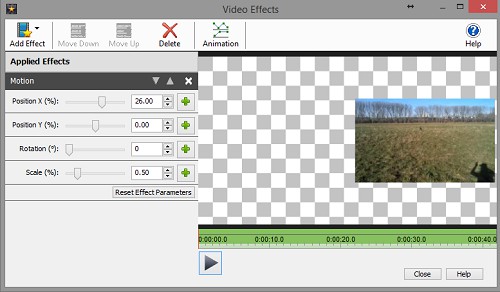
Videopad Videos arrange
In a further practical tip we will show you how to use the speed of video tracks change.






