1. Nitro-signature read via Webcam
Nitro PDF allows you to Capture your signature using a Webcam. It's quick and you don't need a Scanner, but a Webcam:
- You are putting your signature on a sheet of paper with a black ballpoint pen.
- They open in a Nitro PDF the tab "Start" > "tools" > "QuickSign" > "create New signature".
- Now a window in which you need to click "Webcam" click open. Before you capture your signature, make sure you click on the Button "password protection". Enter a password and set the hook "the password to use the signature". So you protect yourself against unauthorized use of your signature.
- Then, hold your prepared signature in front of the Webcam and click in the preview window to Capture. Confirm with "OK" to create your signature stamp.
- You place the stamp to the desired location in the document. Double-click the signature is set.
2. Sign using your keyboard to create
You have no Webcam and no Scanner, you can create a signature by means of the keyboard. However, this is not your real Hand and signature, so not really valid.
- Activate Nitro PDF the "Start" tab and click on "create New signature "tools" > "QuickSign".
- In the new window, select "hand-written".
- Enter in the upper field, type your name, it appears in the preview in a handwriting. The Font you can not change. It is not really a signature, which is suitable for forms, but not more than for private letters.
- Pay attention nevertheless, to enter a password before you click "OK". Then you can place your "signature in the document.
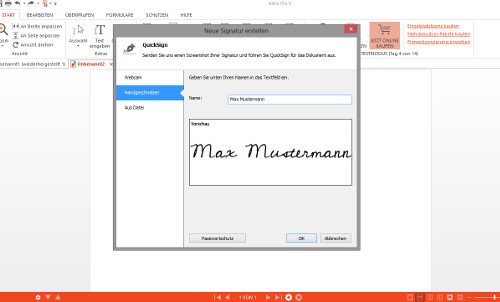
Signature via keyboard
3. Signature scanning, and in the place PDF
This method achieves the best result. For this you need a Scanner and upload your signature as an image file in Nitro PDF:
- You are putting your signature on a white sheet of paper and make sure that the signature is readable and a sufficient contrast is present.
- You scan your signature (not the whole sheet) and save it as an image file in JPEG, PNG, PDF, BMP, TIFF, or GIF Format.
- You go in Nitro PDF the "Start" tab and click on "tools" > "QuickSign" >"create New signature".
- In the new window, select "From file" and upload the scanned signature as an image file. Don't forget the password protection.
- Anschleißend you put your signature to the desired location in the PDF.
4. The Topaz signature pad as the input
You should have a Topaz signature pad into your Computer, you can use this:
- Open, create "Extras" > "QuickSign" >"New signature". In the "Start" tab, you will see the Option "Topaz", if you have a Topaz device installed.
- Sign now with the Topaz-Stylus. You think back to the password protection and confirm with "OK".
- You can then put your signature in the PDF.
Best for forms suitable for the variants of scanners and Topaz Pad. You have neither the one nor the other, you should use the Webcam to Capture your own signature. The keyboard method is not as the signature is not valid, because it is your handwriting. Do you want to some in the PDF obscure, read, as in Nitro PDF areas of black.






