Speed Videos change - how to with VideoPad
- Import the video file in the "VideoPad Video Editor". You can do this simply by Dragging the file into the window or by clicking on "File" > "Add File...".
- Drag the Video from the Video-Files in the top left in the Timeline to the bottom. The Video is now displayed at the bottom of the bar.
- Right-click on the Video in the Timeline, open the context menu, and select "Change Clip Speed". In the window you can change the speed of the clip to a specific percentage. Below 100%, the Video is slower, about 100% faster.
- After you have made the Change, you can output the Video with a click on "Export Video" in the menu bar. Choose "Computer / Data" and confirm with "OK".
- After conversion, your Video at a changed speed is available to you.
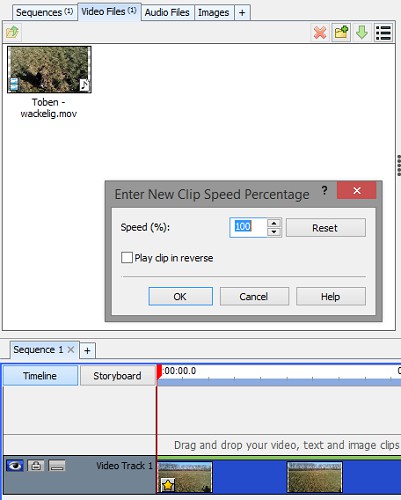
Videopad speed change
In a further practical tip read, as the Video speed in Windows Movie Maker change.






