Option 1: Ubuntu-Upgrade via the Terminal
Here we show you the fast and simple variant, the Update of the Linux Software Ubuntu to install.
- Open the Terminal by pressing the key combination [CTRL]+[ALT]+[T].
- You type in the Terminal command line "sudo do-release-upgrade -d" and confirm with your password and the Command. The new Ubuntu Version will be found automatically and installed.
Version 2: Upgrade-settings in the Dash to adjust
You go all the way through the Dash settings, is the expense something greater. For that, you can forget future Updates confidently - once configured, inform Ubuntu about upcoming Updates automatically.
- Click on Dash and search for updates.
- With a click of the mouse on the Icon for the Software update, a window opens. In the bottom left you will see a Button "settings". You click on it.
- On the tab "updates" you go next, "On new Ubuntu versions notify" at the bottom of the page. Here, select "For any new Version", you can specify and check, what all should be on your computer updated.
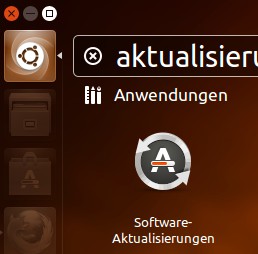
Update via the Dash
What you should note when you Update to Ubuntu 13.04
Updates mostly for security, nevertheless, you should consider the following points before the Installation of Ubuntu 13.04:
- Like before any Update you should back up important data.
- It may be that programs under the new Ubuntu Version to run yet. Some Software is lagging behind with the adaptation of something and it is delayed in time.
- Beta and test versions of Ubuntu you should skip and get to the final Version with the Update wait.
In a further practical tip learn, what exactly is the difference between Ubuntu and Ubuntu LTS is.






