Foxit Reader: PDF edit
You can either write directly in the PDF or add a note:
- You can choose for a simple Text Icon "input text" in the upper toolbar.
- Now click where you want to place the Text.
- You have entered your Text, click in the toolbar to "manual". You can now move the Text Box later.
- Your comment will be displayed as a speech bubble, click "note" and then click the desired location in the PDF file.
- Instead of Text in a yellow speech bubble in the remarks and comments you can add will appear. This will only be displayed once you click on the speech bubble.
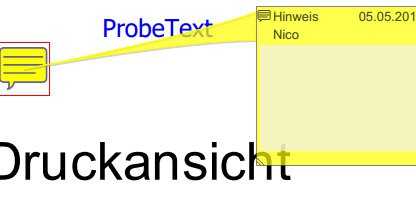
Text and note in PDF insert
You will find in our practice advice and further instructions for the Foxit Reader, for example, as you change language or words black.






