Notifications in Skype for Windows off
Skype informs you about various events with a note in the lower right of the screen. So, you know, for example, if your contacts go online or send a file. These messages can be for each event individually switched on and off:
- Click in the menu bar of Skype, click "actions" and then on "options...".
- You can switch in the field "notes". Remove all check marks in the events for which you no longer wish to receive notifications. Then click on "Save".
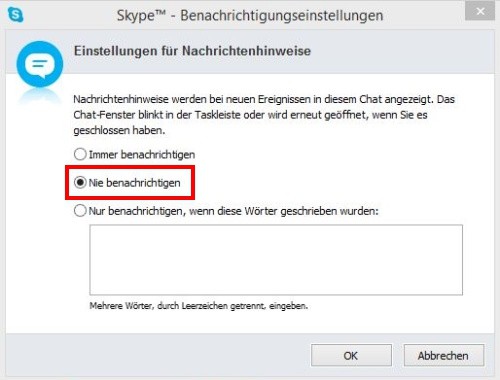
Notifications off
Notifications for individual conversations off
You can also choose to disable notifications for individual conversations:
- Click in the list of "conversations" on the conversation for which you no longer wish to receive notifications.
- Select in the menu, conversation bar and then click "notification settings...".
- Select "Never notify" and click "OK".
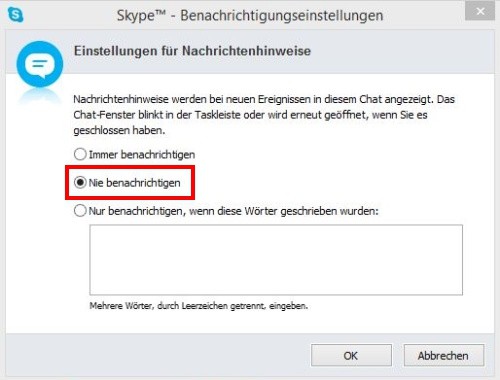
Messages in conversations
Skype-notifications in Android and iOS off
You want the Skype notifications in the mobile Apps for Android and for iOS, turn off, this is of course easily possible. The procedure is the same for both systems is identical:
- To open, tap on the Chat screen within the Skype App to your profile picture and then on the top right gear icon, settings.
- Select the item "notifications". Now you can customize the options for the notifications or shut off completely.
- Alternatively, you can tap on the Chat screen on your profile picture and then click the bell icon to the right. Finally you have to confirm to turn off the notifications for conversations.

Notifications in Android
Notifications in the Windows 10 App turn off
In the Skype App for Windows 10 to turn Off the notifications works in a similar way:
- Click in the Chat view on your profile picture.
- After that, select "settings" and can now make in the section "notification settings", make the desired Changes.

Notifications in Windows 10
How to use the Skype Sound off may, we will explain in this article.






