To turn off "Secure Boot"
- Restart your PC and press to start the boot process the button to enter the "UEFI BIOS". This varies from manufacturer to manufacturer. You are not sure which button to press, try [Del], [F1], [F2], [F12] or [ESC]. The right button, you can also find in the manual.
- Depending on the Version of the BIOS the "Secure Boot"Option is hidden under a different tab. In General, this means "Boot", "Security" or "Authentication". You navigate to it.
- Now you will see the entry for "Secure Boot". This is set to "Enabled".
- In order to "Secure Boot" disable now, select the Option with "Enter" and set to "Disabled" (see image).
- Using the [F10] key to save the Change and reboot your Computer afterwards.
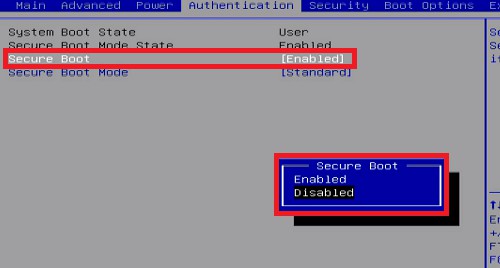
"Secure Boot" to disable in the BIOS
Tip: is your Windows 8 computer to run faster, if you unnecessary services shut down.






