1. Tip remove to Restore in Photoshop: image patches by a mouse click
By long retention of the old photos often have spots. You can touch up with a Photoshop tool simply by a mouse click:
- First you have to select the spot healing brush tool (J key).
- Set the brush size in the options bar so large that it is larger than the stain itself. Make sure that the mode is "Normal" and the type is set to "content-based".
- Then, just click on the stain. He should now be automatically corrected, so that it is no longer visible.
- Note: for best results, the tool will not work if the image is in the stain around uneasy, but solid colour is.
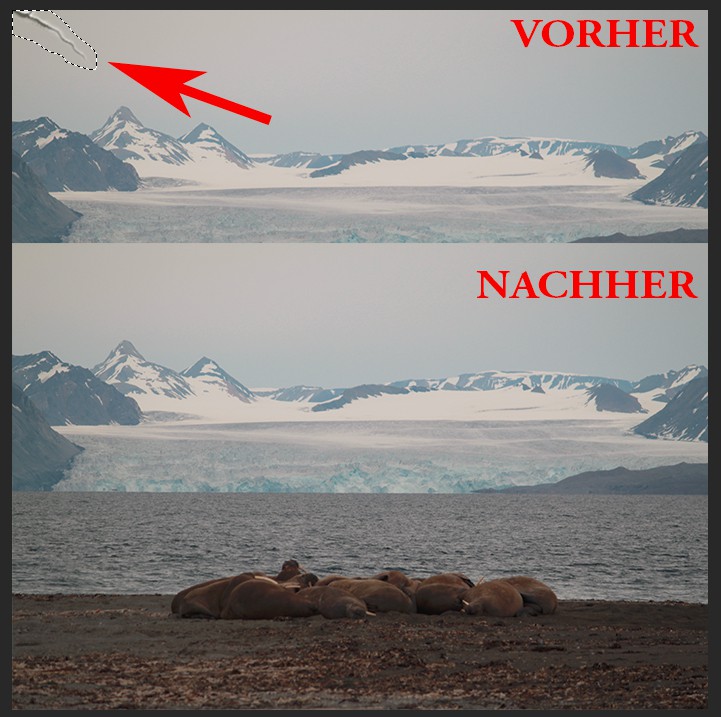
Photos restore: stain removal
2. Tip to Restore: cracks repair in old photos
A picture is torn slightly or has a scratch on the photo, is also in the grip of wars. For small cracks you can try it out here with the spot healing brush. For larger cracks, you can test the following steps:
- Select the Patch tool. If you can't find it right away, click with the right mouse button on the spot healing brush tool and select in the context menu for the Patch tool.
- Then you drive around with the mouse button pressed to the crack. Then release the mouse button.
- After the crack is highlighted, click the center of the marker and hold down the mouse button.
- Drag the selected crack and hold the mouse button on a point in the image, which has a similar structure as that of the Background of the crack, and release the mouse button. Your crack should now disappear automatically.
- It should have not work the first Time, make you to undo the last step and drag the selected plan on a different location in the image.
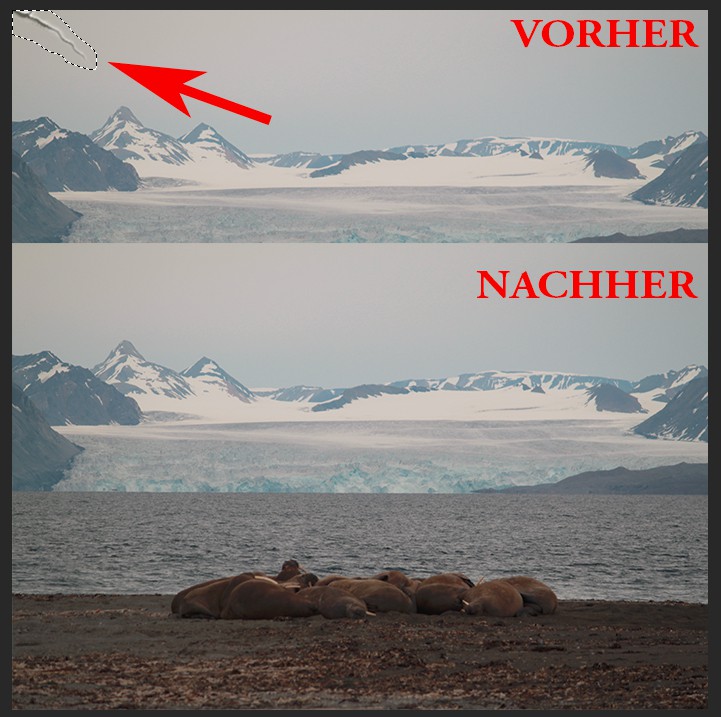
Crack in the old photo repair
3. Tip to Restore the color balance on the old photo
Old photos often have a distinctive, usually red or Sepia-coloured tint. Such photos but with the help of Photoshop to restore, so that you will get back the Original colors almost completely.
- You start by duplicating the layer, Click with the right mouse button on your layer and select "duplicate layer".
- Then click Filter > blur > average. Thus, the color is calculated stitch.
- After the color was stab calculated, select image > adjustments > Invert (Short: Ctrl + I).
- Now you need to change the fill option of the duplicate layer from "Normal" to "color" and the layer opacity to about 33% setting. Both of the options you will find in your layers window.
4. Tip remove Restored: Red-eye
In the case of old cameras, there was no function to prevent red eyes. So you need to remove this often myself. Use the following steps to:
- First, select the Lasso tool (L key) and drive around with the mouse, the red pupil button.
- Then click image > adjustments > hue/saturation.
- It is a Dialog for Setting the tone opens. Here you will first select the Reds.
- Then set the Slider for the brightness to -100. The eyes should now appear black and not red.
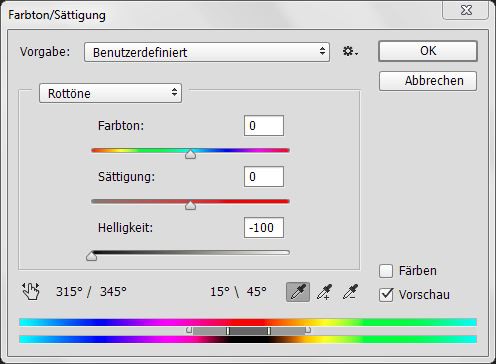
Red eyes on the old photo to remove
Not every old photo, but many of you will see noise in the picture. In order to remove, we have them in a different practical tip the best tips for removing image noise selected.






