Tips and Tricks for beginners: Inkscape Tutorial
In the Following, we will show you a few tips and Tricks for Inkscape.
- Unit of measure for the rulers to change: Open a new document, the unit of measurement of the ruler is always indicated in millimeters (mm). To change this, click on "document settings" and adjust the display unit under the tab "page".
- Alignment: If you want something to align to the middle of the page, so first select the object to move. Select Align in the list "and Distribute", select "relative to:". So you move the object in the center of the page.
- Clarity: you Want to clean up the document and extraordinary, so you can clear gradients, patterns, and markings. Go to "file" and then "document clean up". It is now deleted everything from the object is used. After the clean up of the document, the file is also smaller.
- Gradients: To asymmetric radial gradients, click the gradient tool to create a circular gradient. This allows you to pull the x-shaped focus Knob of the gradient from the centre. So you have changed the focus of the gradients.
- Rotate: to rotate an object, click on it. It scaling arrows will appear. Click once on the object. It rotation arrows will appear. With the arrows rotate the object easily in any direction.
- Shadow: Under the tab, "shadows and lights" you will find the sub-item "remote shadow". In order to create the object a drop Shadow. To create a blurred drop shadow, click on "blur". Duplicate the object and place it slightly below the original object. Under "fill and stroke", change the blur to 5.0.
Tricks with the drawing tool: Inkscape Tutorial
- After you have used the drawing tool, you can finish the Drawing in four different ways: first, press the enter key. Furthermore, you can also make a double click with the left mouse button. Or right click of the mouse. Also if you select a different tool, you end up Drawing a line.
- The path is only displayed in the document when he is finished. Press the "Esc"key to discard the path, or the "Backspace key".
- You want to an existing path to add another, select the path and click on the "shift"key.
- An existing path to continue, click the end node of the path and draw it there.
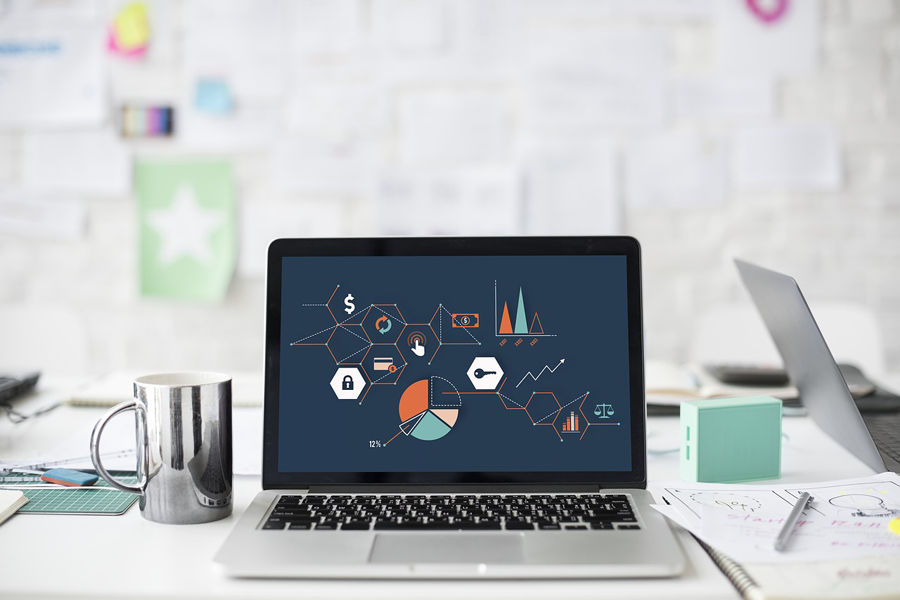
Inkscape Tutorial
Tip: pixel graphics to vectors convert
- Download the to Import and edit graphics on "file" - > "" - > "Embed" in the document.
- The pixel graphics into vectors, click on "path" and "trace Bitmap". Now you have different possibilities to modify the file.
- A black-and-white graphics, if you are Scanning "Along a brightness value", "edge detection" or "color quantization".
- Mt the Option "brightness steps" are examined, all of the contrasts. The Option "colors" highlights any areas of color.
- Try the different options a little. Click in between the "Refresh" in order for you a preview is displayed.
- With "Ok" the Change and the vector graphic into the document.
In the next practical tip we show you how to vector files with Inkscape can create.






