Firefox: Add-on for the PDF Download
While Mac users websites as a PDF directly from the Firefox Browser can save, need Windows - and Linux-User Add-on. To install the extension:
- Click on the Firefox menu (icon with three horizontal bars) in the upper right corner.
- Select "Add-ons".
- Are you looking for in the search bar at the top right to "PDF".
- Click in the list in "PDF Mage" "Install".
- Restart the Browser once the Download is complete.
- You will then find a small icon to the right of the Browser line. Click on this automatically starts a PDF Download of the current page.
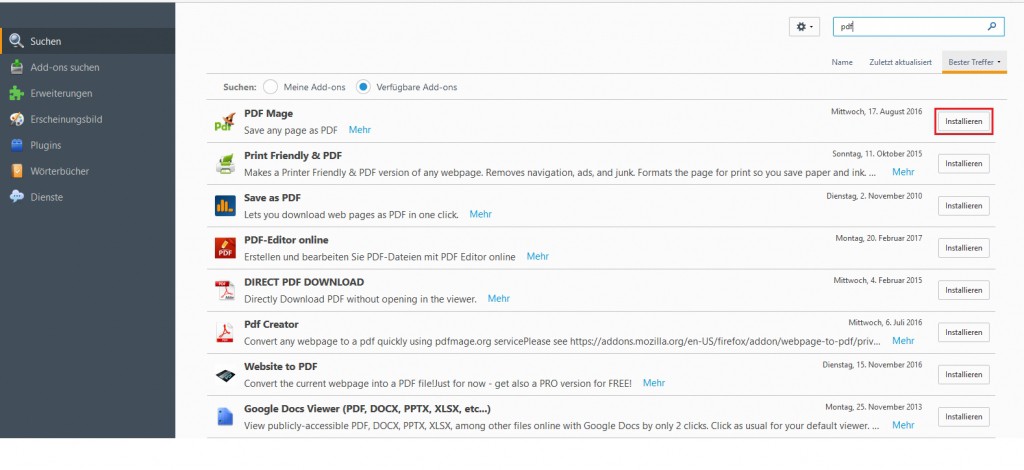
Add-on for PDF Download
Web page as PDF with Google Chrome
In Chrome, you need to Save it as a PDF, no additional Add-On:
- Open the desired page and start with the key combination [Ctrl] + [P] the print menu.
- Click on "target" "Change" and select "save As PDF".
- Now click on "Save" and select the desired location on your PC.

Site to download as a PDF
Save web pages in Internet Explorer as a PDF
- Install the PDFCreator.
- You visit in Internet Explorer any web page and open it with the key combination [Ctrl] + [P] the print menu.
- Select the "PDFCreator" as the printer and save the document on your PC.
In the following practice tip, you will learn how to create a web page in Firefox print.






