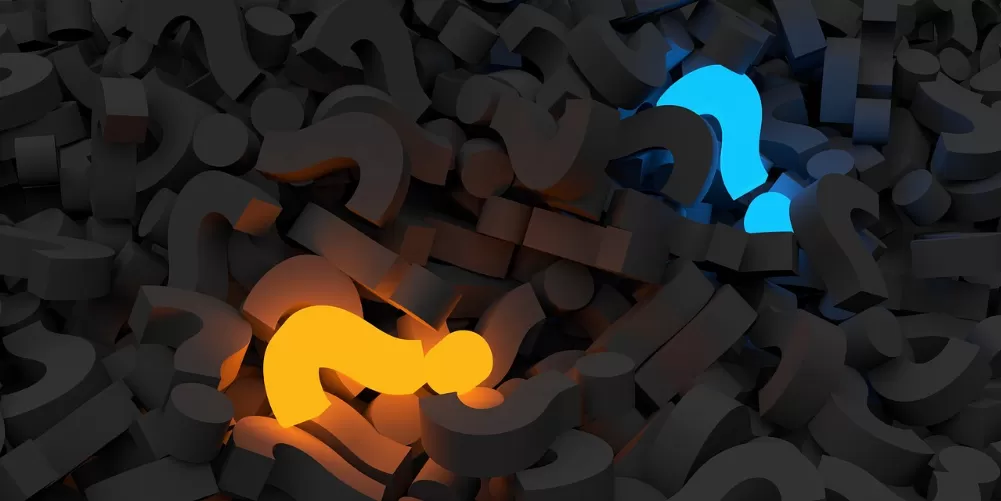Aging in time-lapse: Old photo Filter magic
Sometimes it needs to go quickly. In this case, proceed as follows:
- Open the photo you want to edit with [CTRL] and [O]. The Original photo for this practice tip you can see in the image gallery (image 1).
- Click on the menu item "Filter" and select the entry "decoration" to the point "Old photo".
- In the following dialog window, the points are "in the default setting already Disarm", "Sepia", "copy work" and a faded brim with a 20-Pixel enabled. As this effect is shown in figure 2 in the image gallery.
- Is the result to marbling still "smooth", hook you in the dialog window of the effect. As a result, the image is a little dark. You are correct, by selecting the menu item "colors" and "brightness/contrast" and then move the slider "brightness", drag to the right. The practice tip-the picture now looks like this (image 3).
Convenient to the Vintage photo with the Plugin "Midnight Sepia"
More room for the individual design you have, if you work with the Plugin "Midnight Sepia".
- In the default Installation of Gimp, the Plugin is not included. You can use the script "Midnight Sepia" on the CHIP-side "Top Collection: Gimp Plug-Ins" to download.
- After Installation, you can call the effect on the click path of a "Filter" → "artistic" → "Midnight Sepia".
- In the dialog window of the plug-in, you can vary using a slider, adjust the hue, saturation, brightness of the image, and the image blur.
- The default color of the Sepia effect can be changed by clicking the color field in the plug-in. It is a window for color selection, you using a slider or HTML Notation of the color can vary opens.
- The default settings in this Plugin will create a subtle Vintage effect to your image (image 4). This image tone is particularly suitable for portrait shots.
- A more pronounced effect you get, if you Know about "colors" → "Desaturate" your photo into a Black-and-recording, convert (image 5).
With layer masks you can leave your photo in a self-determined ageing
Should your photo look like a faded Color photograph from 1970, or even as a find in the attic with great-grandpa's travel memories from 1932 ? If you work with levels is easily possible.
- Open the Original photo with [CTRL] + [O]
- You create a "layer" → "New layer" is a layer that you add to the stack. The new level should be at the top in the layer stack.
- Fill the new layer with a Sepia tone. To do this, click "tools" → "brush tools" → "Fill in" or select in the toolbar the Icon "paint bucket". In the tool settings, select with a click on the color box to the desired hue, for example, #a28a65.
- Especially "real" effect, if you add to this the level of a noise. Under "Filter" → "noise" you can select between various effects and intensities. For color images, RGB delivers noise a good result (photo 6).
- Really old photos are often arranged from the edge to fade or mildew. For this effect, you can color your image in a Sepia tone. To do this, click on "colors" and then on "Colorize" in the lower section of the drop-down menus. You may need to increase the brightness of the image on the "colors" → "brightness/contrast".
- Paste the photo in step 4, a noise added to be described.
- Now create a new layer (see step 2,3 and 4). Place the new layer under the photo layer. To do this, click on the down arrow in the layers window.
- Insert the photo layer a layer mask with full opacity (white) is added. Click on "levels" → "screen" → "add layer mask".
- You can now to Make that faded effect to appear, the lower level. Paint with a soft brush with Black on the layer mask. The settings in the layer dialog for the brush you see in the picture 7.
- Smooth to 80 years, a view of the City of Nyons aged: in Provence (picture 8)
Many more tips and Tricks to help you the full potential of the free image editing software Gimp to use, can be found on the CHIP page Gimp: All items