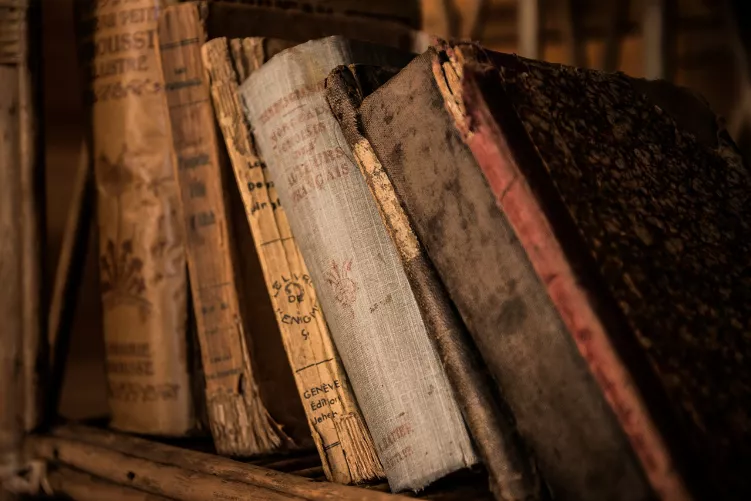EPS file in Gimp, open
If your photo or image as an Eps-file is saved, you can do it only with a few Tricks in Gimp open:
- Download the Gimp extension "GPL Ghostscript" to download and install them.
- Then go to the control panel > "System".
- Click here, left click "Advanced system settings". You may need to confirm the user account control.
- Click on the button "environment variables".
- A new Variable, choose "system variables" > "New".
- Enter as a Name for the Variable "GS_PROG".
- As value use the path to the. Exe file from the Ghostscript, for example, "C:\Program Files\gs\gs8.54\bin\gswin32c.exe".
- Confirm all open Windows with "OK".
- Now you can open the EPS file in Gimp with no further errors.

System variable hinzüfügen
You will learn in the next practice tip, what you need to consider, if you are using Gimp, a RAW file open. This practical tip is based on Gimp 2.8.14 on Windows 7.