The first step in all browsers: flash talking add-ons to remove
Flashtalking.com works in their browsers, and displays, for example advertising on websites
- You uninstall the Addon. In Firefox it works in the following way.
- In the Chrome Browser go similar to the Addon to remove.
- Also, in Internet Explorer you can use the flash talking add-on to remove.
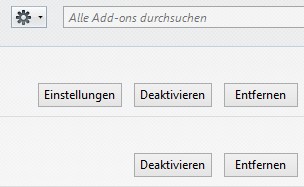
Flashtalking.com remove
Firefox: about:config entries reset
In the Firefox Browser, you should perform the following steps:
- You open it with Firefox the URL bar, the page "about:config". You confirm that you are sure of what you are doing.
- A tap at the top under "Search" the word "fashtalking.com" and you then click on each found entry with the right mouse button. Select "Reset".
Google Chrome: In settings, Flashtalking-delete entries
In the Chrome Browser, you should do the following:
- You can click on the Icon with the three horizontal lines and choose in the opened menu "settings".
- There, then, under "on startup" section click "set pages" and delete any "flashtalking.com"entries.
- You can then click on "Search" to "search engines" to manage. You can set Google back as the default and remove the entries you don't need.
Alternatively, you can also Malwarebytes use and Flashtalking Remains with the Malware Cleaner remove.






