3D effect for your images: Gimp not at all difficult!
Images with 3D effect many people associate with professional image editing. It is quite easy to achieve with Gimp, the well-known Red-Cyan-effect. The exact settings can be found again in our photo gallery.
- You can open the image in Gimp. Click with the right mouse button on your photo and select "duplicate layer". Right now you can see the two levels.
- Choose the first level. In the menu "colors", click on "values". Here you set the target values for the green and the blue channel to "0".
- Next, switch to the second level and this time the color value for the red channel to "0".
- In the layers window, you will see how the image has changed. Now change the mode of the layers to "screen".
- Now you need to move the second layer a little to the left. Select the move tool. You can find it in the menu "tools" in "transformations".
- Ready your 3D image! Without special glasses, you see, the recording is just a blur in red and blue tones. The effect is with a 3D glasses, really visible.
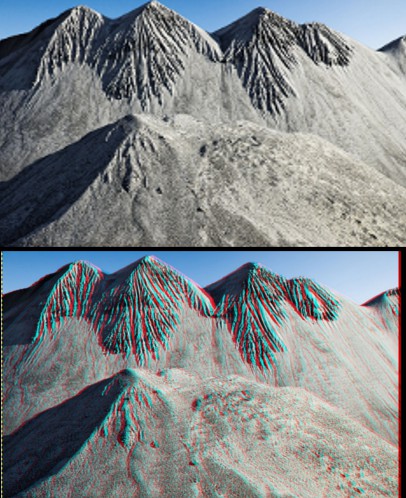
3D effect with glasses
Working with Photoshop instead of Gimp, you can also a 3D Logo create.
Latest Videos
You start by duplicating the image layer.

You start by duplicating the image layer.
In the window "values" reduce the different channels. The 3D effect is created later.

In the window "values" reduce the different channels. The 3D effect is created later.
Finally, you move the upper layer and set the layer mode to "screen".
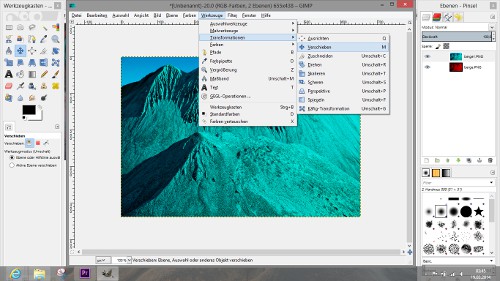
Finally, you move the upper layer and set the layer mode to "screen".






