3D Logo in Photoshop - the basics
The example of the CHIP Logos we show you how you can in Photoshop of action must:
- Choose the selection rectangle tool. You can find it in the Toolbar on the left.
- Drag the rectangle to the desired size. Click with the right mouse button and select "layer via copy". In the overview on the right-hand side-level 1 "now appears".
- Select the "layer 1" and fill with the paint bucket tool Red. The edges can be rounded off with the Eraser easily.
- Now you will need the white "C". You do this by creating a new layer. In order for this to be transparent, press the key combination [shift]+[CTRL]+[N]. Level 2 you must arrange on level 1. Drag'n'Drop, you can change the order in the overview, if necessary.
- On level 2 you can draw the C or any other Form. If you do not come to free hand with the brush tool, they can also set multiple rounded rectangles next to each other. This function to select the command [Shift]+[U].
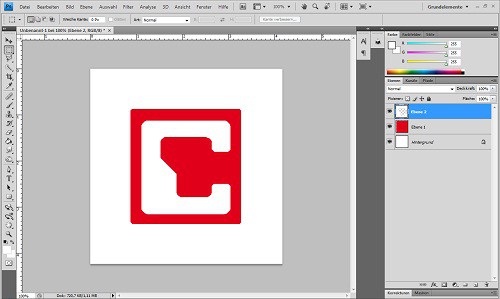
3D Logo skeleton
3D effect for your Logo create
The basic framework for your 3D Logo in Photoshop is now, however, there is a lack of depth. And you have to change with these settings:
- Click with the right mouse button on layer 1 and select "blending options". Here, now, go to the "bevel and emboss".
- With the settings you can play, until the result fits to the Logo and your tastes. In the example, a depth of 250%, 16Px in size, and the direction was selected "down".
- You stay in the blending options, and then select "drop shadow". Here, too, the settings are customizable and allow you to gentle shade as well as strong contrasts.
- Select level 2 and click again on "blending options". This time, you will add "Inner glow". He makes the C visually sink in.
- Click on any of the layers in the right-hand menu and choose reduce "Visible on a plane" - the 3D Logo is ready!
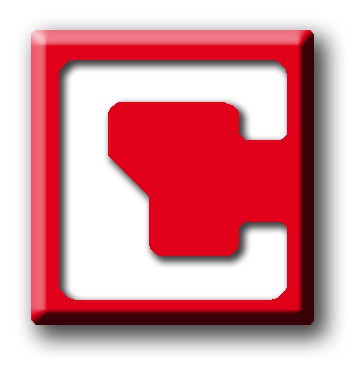
CHIP 3D Logo with Photoshop
The instructions were tested with Adobe Photoshop CS4 under Windows 7. Read also, how to you Photoshop fog create.






