Not documents saved in newer versions of Word restore
The following instructions work for the newer versions of Word 2013, 2010 and 2007. You can use an older Version, re-read the second paragraph.
- Click on the top left in Word, go to "file" and then select the category "information".
- Click on the Button "manage versions" and select the Option "recover unsaved documents".
- Check what is the date of the files most likely to your lost document fits, and you open the file. You can then save the document in Word.
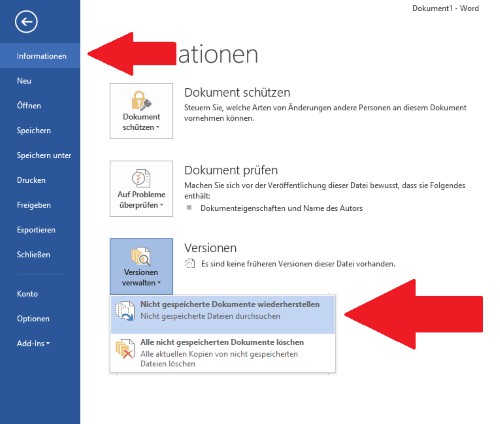
Word: document to restore
Word documents in older versions of restore
Depending on the Version of Word the files are stored in a different location. Press and hold the buttons "Windows" and "E", so that the Explorer opens. Enter the following paths and verify that the date, whether a file the searched Word could be Backup. Then you need to the file with Word open, or the ending in .doc, or .docx change.
- C:\Users\IhrBenutzername\AppData\Local\Microsoft\Office\UnsavedFiles
- C:\Users\IhrBenutzername\AppData\Local\Temp
- C:\Windows\Temp
In the next practical tip we will show you how to use the a Word document as a PDF file save.






