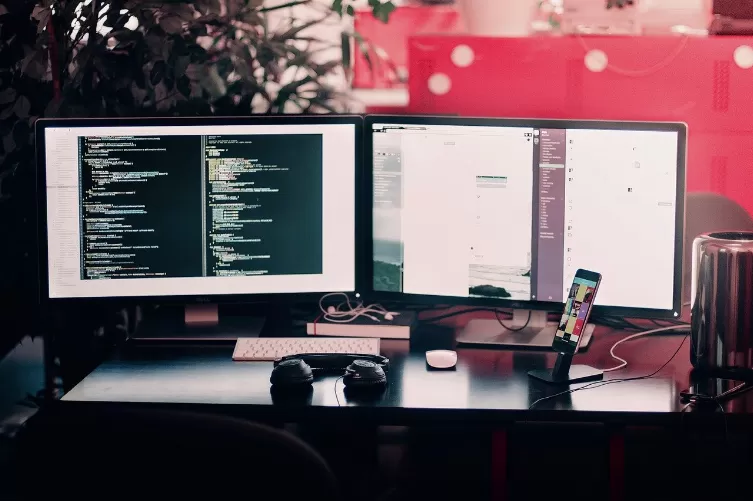Correctly numbered formulas: Word, no Problem
With MS Word, you can let figures and tables by the field function is automatically numbered. Unfortunately, this function only knows the Alternative, to set the label below or on the numbered object. For formulas, this is not helpful; Mostly formatting guidelines stipulate that formulas are numbered consecutively, this numbering should be mandatory to the right of the formula. You can meet this requirement without having the practical Features of a field function without.
- You write your first formula with the formula editor in a separate paragraph. Label the formula by clicking insert in the tab "references" in the command "annotation" in the group "labels" to call.
- In the opened dialog box "labels" suggests that you to Word's already to number the items with Arabic numerals. In the "designation" field select from a drop-down list the entry "formula". Leave the default in the field "Position" is unchanged. Place a check mark in the box next to "name not in use label". Confirm your entries with a click on "Ok". Now a "1" under the formula.
- Now, create a single row table with two columns. This table is used for the reliable positioning of the formulas and numbering. Format the table according to the formatting rules for your Text. In General, for example, the numbering should be right-aligned and enclosed in parentheses. In this case, the parentheses in the second cell, and point the Element will be centered and right-aligned in the cell.
- You will have to copy your formula in the first cell of the table and the "1" of the field function in the second cell within the parentheses. Now remove the frame of the table by highlighting the whole table and in the "startup" tab within the command group "paragraph" in the drop-down menu next to the table icon to open it. Click on the entry "No frame". Now you can see how all the formulas in your Text will appear.
- Are you satisfied with the Layout of your formula, select the entire table. Delete the formula, but leave the numbering in the table. Now save the table as a table template, for example, under the name "formula Tab". If you want a detailed guide, please have a look "Word: Own table templates".
- If you want to insert in your Text, a formula, open the Insert tab in the drop-down menu below the entry "table". Scroll down the menu to "quick tables," and then select your table template with one click. Your Text will then be inserted automatically right-aligned, a continuous numbering, and you can create before their new formula.

Formula: number for number
This practical tip is based on Word 2013. Belongs to a scientific work, a list of always. As of this creating, is in "Word: illustration of the directory to create - so klappts" described.