Images in Excel embed
- First, add with Copy (Shortcut: Ctrl+C) and Paste (Shortcut: Ctrl+V) the desired image from the clipboard into your Excel table.
- Now size the image so it fits in the cell. To do this, you need to drag with the mouse the corners of the image to the correct size. Alternatively, you can customize, of course, also the column and row size.
- With the Alt key, you can position the image in the right cell.
- You then open by right-clicking on the image, the context menu and select "size and properties".
- Here you will find under "properties" the point "of cell position and size-dependent". Thus, the image is adjusted to the formatting, and will be taken into account, for example, when sorting the rows.
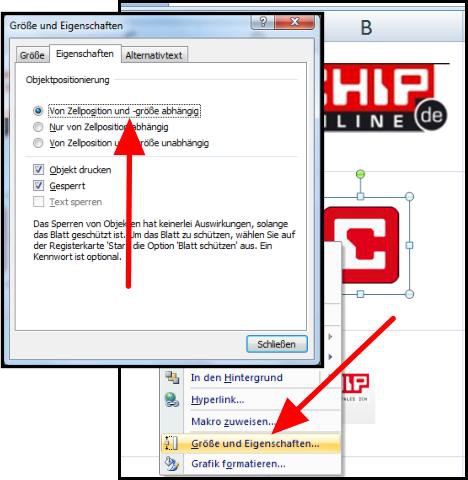
Excel: embed image
More tips can be found on our Excel-topic pages.






