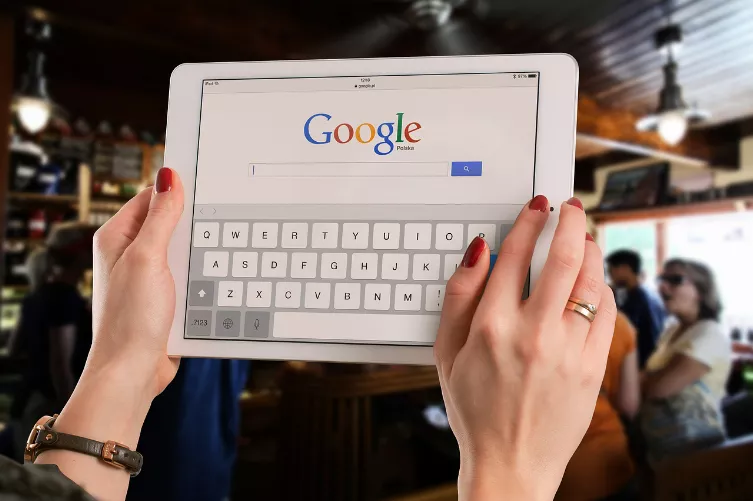In three steps, the Changes in an Excel spreadsheet prototype data acquisition
The following steps apply to Excel 2010, however, in the other versions is similar.
- After you have opened the workbook in the spreadsheet, click Verify on the Register"."
- In the ribbon, go in the "Changes" and select the button "track Changes".
- After you have selected in the Pull-down menu the Option "highlight Changes", you can set in the following menu, the corresponding Parameter for the change log.
- Finally, click on the "OK"Button, and may in the future track all the Changes in this Excel table easily.

Excel: track Changes