Powerpoint compress pictures - how to
- First of all, click on the image, whose file size should be reduced.
- In the menu bar, a new tab "picture tools-Format appears in the last place now".
- Click on this and select in the bar, go to "Customize" the Button "compress pictures".
- As a result, the menu "image appears to compress" with various options:
- Here, you decide which is the supposed quality of the images and whether you want to optimize all other images in the presentation. With the "document resolution" reduce the image size on the "file" > "options" > "Advanced" and set the DPI number.
- You can also enable the Option "delete Cropped areas of pictures" will be deleted in advance of cropped images, the not required image parts.
- Your modifications must then confirm with "OK".
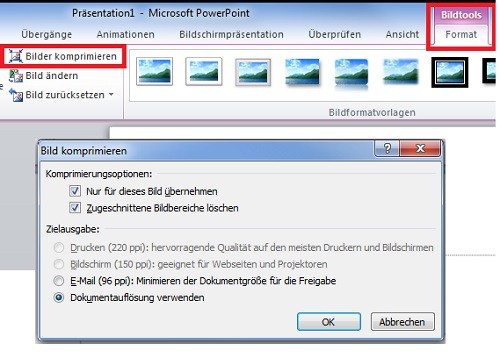
Powerpoint: compress pictures
If you send your Powerpoint presentation via Mail, you can use this in a PDF document convert. This can then be used from almost any Computer can open.






