Outlook: toolbar disappeared - how to fix the Problem
Quit Outlook and then follow the following steps.
- You are looking for Windows 8 in the App menu, and in Windows 7 via the "Start" for the file "Outcmd.dat".
- If you will find several files with this name, then open the file located in your personal Outlook folder. You can check the file path by looking at the folder path.
- After you click with the right mouse button on the file and select the open menu item "properties".
- Under the "General" tab uncheck the Option "write-protected".
- Save the changes via "OK" and then restart Outlook.
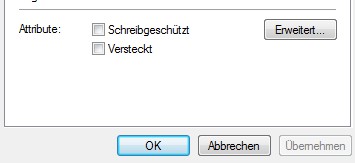
Outlook: toolbar disappeared
The Outcmd rename.dat file
If the file Outcmd.dat was write-protected, then the file is corrupt possibly.
- Rename the file easily, e.g., in "Outcmd2.dat".
- When you start Outlook then, the program creates the standard toolbar new.
Read also, how to you in Outlook, an absence note.






