Signature in Outlook export & import - how to
Note: make Sure that all operations Outlook remains closed. Otherwise, it may lead to complications.
- Simultaneously press the keys [Windows] and [R], so that the command "Run" will open.
- Enter "%APPDATA%\Microsoft\Signatures" and confirm with "OK".
- Now you will be shown the folder with the signatures. Here you can select the desired signature.
- In most cases, a signature consists of three files and a separate folder, each carrying the same name.
- You will have to copy the files, for example, on a USB Stick or save them to a different place.
- You want to use the signatures to another Computer, paste the files into the same folder.
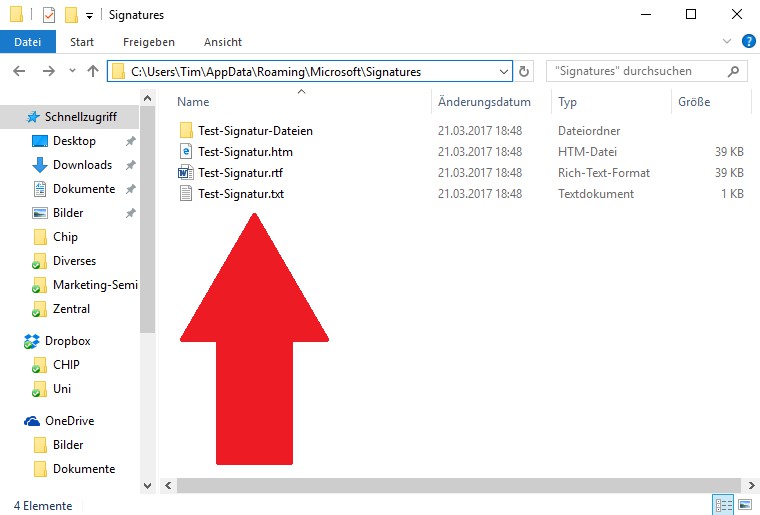
Outlook: signature export
In the next practical tip we show you how to create a distribution list in Outlook create.






