Appointments in Outlook to move intuitively
Your already created Outlook-move appointments to, without having to delete it and create a new file, proceed as follows:
- Open Outlook and switch to calendar view via the menu at the bottom left or [CTRL] + [2].
- You want to move the appointment on the same day, the Drag-and-drop. Click the appointment and hold down the mouse button while you slide the mouse just at the right time.
- If the appointment is on another day, you can't move it so easy. Double-click on the appointment and get more Details. Now type in "Begins" and "Ends", the new data of your appointment. Save the date finally.
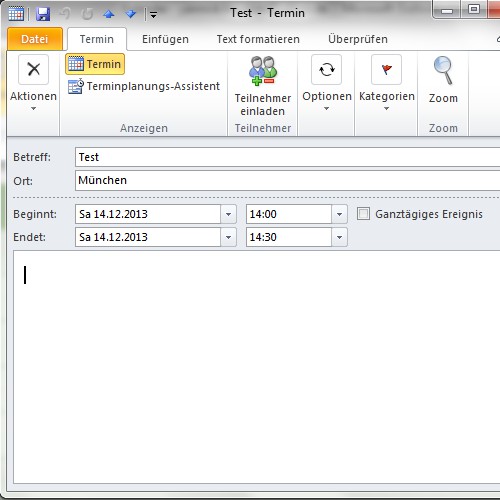
Date of move made easy
This guide was performed on a PC with Outlook 2010. In other versions of the process can vary slightly. How to make your appointments in Outlook to best manage, read here.






