1. Automatic BCC set up for forwarding
First of all, you need to be in Microsoft Outlook , the so-called developer tools-enable (Shortcut [Alt]+[F11]). The Blind-Carbon-Cop-function (BCC) in Outlook are not immediately available. You can manage with a so-called Macro:
- You go in the tab tools " > " Visual Basic toolbar "developer". It opens a new window.
- Then open in the navigation project1 (VbaProjekt bar".OTM)" > "Microsoft Outlook objects" and double click on "ThisOutlookSession".
- Copy and paste the following Code contiguously in the large text box:
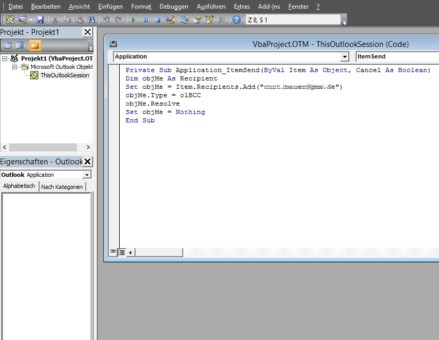
Macro to insert
- Private Sub Application_ItemSend(ByVal Item As Object, Cancel As Boolean)
- Dim objMe As Recipient
- Set objMe = Item.Recipients.Add("name@domain.com")
- objMe.Type = olBCC
- objMe.Resolve
- Set objMe = Nothing
- End Sub
- Replace in the above Text "name@domain.com" by your own E-Mail address (the quotation marks are not to be removed).
- Then save the Macro and close the window.
2. Macros in Outlook to accept
Self-created macros are not integrated automatically for security reasons in Outlook. Therefore, proceed as follows:
- Open the "developer tools" in the "macro security"
- Under "macro settings" select "notifications for all macros" and confirm with "OK". Now, the automatic BCC set up forwarding.
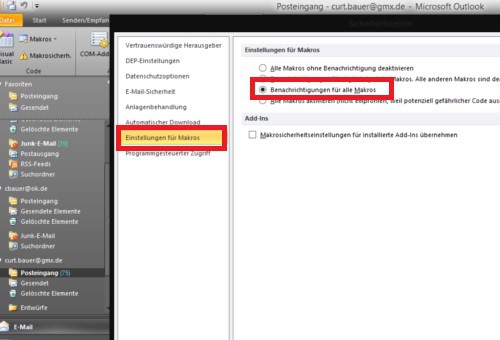
Macro security to adjust
This guide applies to Microsoft Outlook 2010 under Windows 8. As in the case of a new message the BCC field permanently show, you will learn in this practical tip.





