Tip 1: participants to the Outlook appointment invite
If you are planning a meeting, you can invite the desired participants directly via the created Outlook appointment. To do this, proceed as follows:
- Go in the Outlook calendar view and open a new appointment with the Button "New appointment".
- In the text box, you can leave a message to the participants, which will then appear in the E-Mail invitation.
- In the menu ribbon "Start", click "participants" to invite participants.
- Type in the E-Mail addresses of all participants.
- You check the time and date and click on "Send".
- If you subsequently change the time, date or the participants, you can send the information to all the participants again, or only to the new participants.
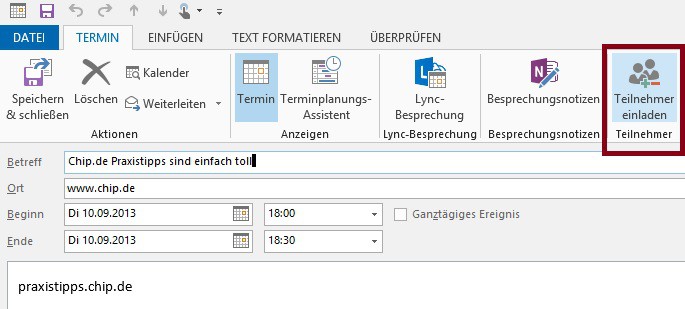
Invite participants to date
Tip 2: share your calendar without private appointments
To plan simple events with your colleagues, you should share each other's calendar.
- In the calendar view you will find on the left side, a list of your calendars ("My calendar"). Right-click on the calendar you want to share.
- Under "Share", select "calendar".
- It is a E-Mail opens with the sharing options. Here you have to enter the E-Mail addresses for all colleagues access to your calendar should have. At the same time, you can request the release of the calendar of your colleagues.
- Under "Details" you can determine how much the Invitees of your calendar. The Option "Only availability", for example, displays only the blocked dates without further information on the respective Meeting.
- Add may be a information text to your invitation and click "Send".
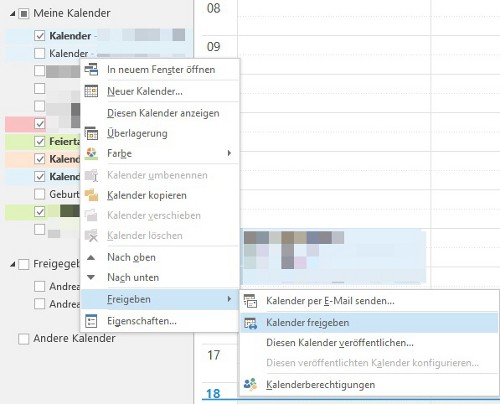
Calendar sharing via right-click
Tip 3: Outlook creating recurring appointments
For regular Meetings, you can create in Outlook, recurring appointments, for example, for the weekly meeting with the Team:
- Select the appointment view in the menu ribbon "Start" under "options" on the Button "recurrence".
- You need to define the time of the appointment for the series.
- Under "recurrence pattern" is used to define the rhythm in which the appointment is to take place, for example, weekly, monthly, or annually.
- Under "range of recurrence" you can define a start date, the event takes place for the first Time, as well as the number of repetitions.

Recurring appointments through Outlook
The shown tip applies to Microsoft Outlook Professional Plus 2013 in conjunction with a Microsoft Exchange Server. In other versions the menu items may vary. In addition, practice the tips we explain how to your Outlook-calendar to a different E-Mail program to export or how you old calendar entries to delete can.






