Own Shape using Microsoft Visio to create
A private Shape you can use in all of your Visio drawings again, without having it each and every Time completely new drawing. To create a custom Shape, you must proceed as follows.
- You can open a new Visio drawing by start Visio, click "Blank drawing" and then click on "Create".
- Then click on the left under the category of "Shapes" on the "More Shapes" and then on "New template"
- You are now on the left of a "right-click" on the new template and click on "Save". The file name is also the Name of the new template.
- You click with a right click on "Quick Shapes from store" and select "New Master...".
- Enter in the "Name:" a name for your own Shape and click "OK".
- You can now right-click on the new Master Shape, click on the "Master edit", and then again on the "Master edit".
- A new window opens where you can your new Shape to draw. After you are done, you can close only the window and the Dialog with "Yes" to confirm.
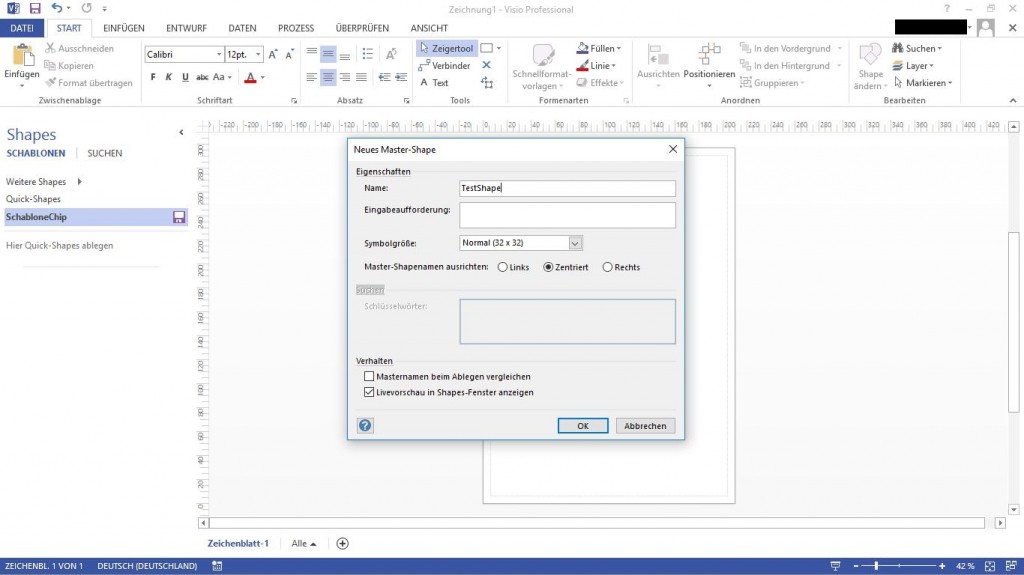
Microsoft Visio: Shape create
In Microsoft Visio, a Shape, reflect, learn in our next article.






