Microsoft Access: a database with the wizard
The database wizard helps you create a database.
- After you Start Access, click in the toolbar, click "New".
- Then click "templates" to "New file -> On my Computer".
- Under the tab "databases" you can now select the type of database you want to create and confirm with "OK".
- Now you need to enter only under the "file New database", provide a name and a location, and then click on "Create".
- Next, the wizard, whose instructions you just need to follow starts.
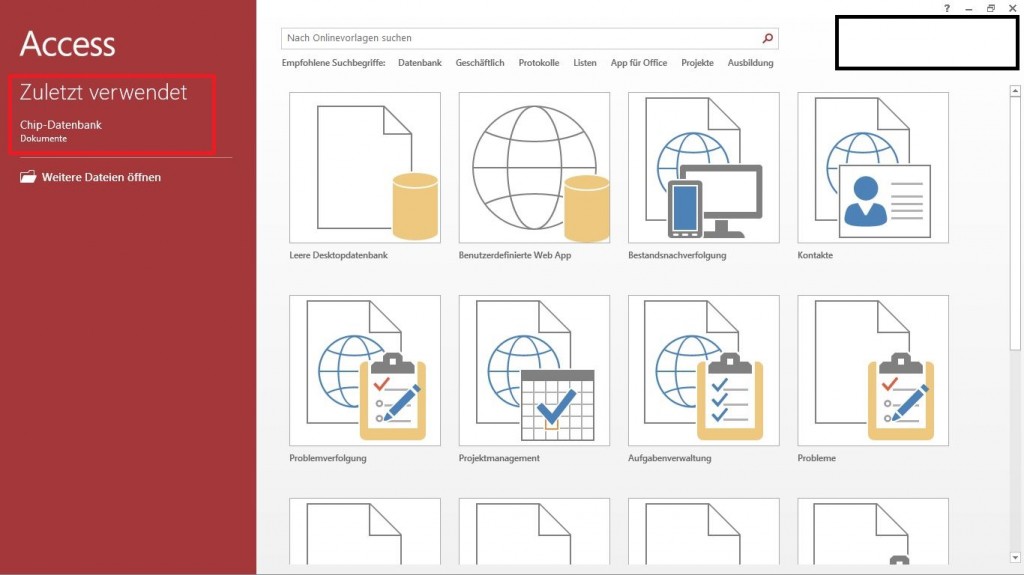
Create database with Access
Microsoft Access: database templates
The fastest way to a new database on the templates.
- Click Access toolbar, click New.
- Under "templates" click "New file". Here you can choose between "templates" and "templates on Office Online" to find an appropriate template for your database.
- You've found it, click "Download".
Microsoft Access Blank database without the wizard to create
- To create a blank database without the wizard, click in the toolbar, click "New".
- In the tasks pane, select "New" and then "New" to "Blank database".
- In the following, you must define the "file New database", only the name and the location, with a click on "Create" an empty database.
As you in Microsoft Access to compact a database, we will explain in the next tip.






