The Macro Generator for Microsoft Access
The Macro-Generator will help you Create macros. The following guide works with all Access versions , starting in 2010.
- To open the Macro Builder, click the Create tab, in the "" > "macros".
- In the Macro Builder you will see at the right edge of the screen is the action catalog.
- You can open the folder by Clicking on the black arrow or a double click.
- You will now see the available actions. You move the mouse over a command, you will receive a detailed description of the respective function.
- You are automatically in the design tab. Now you can use commands to create a Macro.
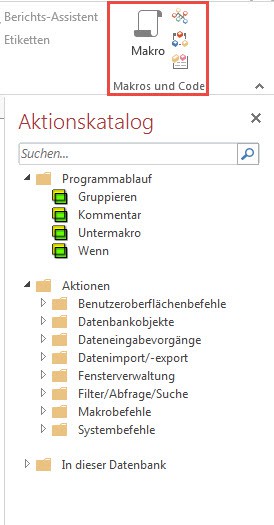
Macro Generator to create
Create your macros in Access
To add the Macro to an action:
- Navigate to the Macro-Generator for the action catalog on the right side of the screen.
- Click on the arrow to the possible actions in the drop-down list.
- The actions are clearly grouped according to categories. Expand the categories with double-click or click on the black arrow, so you can see all the actions.
- Now select the action that you want to use. This is by Clicking or dragging the command to Drag and Drop in the Macro window.
- The Macro for more actions, go to the next line and select another command.
- Some actions may require sub-commands or arguments. For example, select "Run menu command", you need to call Access, then select the desired menu item. This is done very easily via a selection menu, which appears in the connection.
- You have integrated all of the desired commands in the Macro, click in the toolbar for quick access to Save.
- Now enter a descriptive name for the Macro, and confirm with "OK".
- You start your Macro to test it.
- To do this, navigate in the tab "design" in the ribbon menu the command "Run" or click in the left window, "All Access objects" with the right mouse button on the desired Macro. Then select also "Run".
- If you start a Macro, Access runs the actions in the order they are entered.
- You can change the order at any time by moving the actions with the green arrows located at the right edge of the Macro-command window up or down.
All Macro-actions
By default, be displayed in the drop-down list in the action catalog actions that can be executed in non-trusted databases.
- To see all of the actions, scroll to it in the "design" tab within the group "Show/Hide" is set to "All actions"view.
In Access, a date of queries can, we will explain in the next tip.
Latest Videos
The call to the Macro Builder in Access
:fill(000,true):no_upscale()/praxistipps.s3.amazonaws.com%2Faccess-makro-erstellen-so-geht-s_1.jpg)
:fill(000,true):no_upscale()/praxistipps.s3.amazonaws.com%2Faccess-makro-erstellen-so-geht-s_1.jpg)
The call to the Macro Builder in Access
Information of the individual commands in the action catalog
:fill(000,true):no_upscale()/praxistipps.s3.amazonaws.com%2Faccess-makro-erstellen-so-geht-s_2.jpg)
:fill(000,true):no_upscale()/praxistipps.s3.amazonaws.com%2Faccess-makro-erstellen-so-geht-s_2.jpg)
Information of the individual commands in the action catalog
The Macro to a command from a drop-down list to assign
:fill(000,true):no_upscale()/praxistipps.s3.amazonaws.com%2Faccess-makro-erstellen-so-geht-s_3.jpg)
:fill(000,true):no_upscale()/praxistipps.s3.amazonaws.com%2Faccess-makro-erstellen-so-geht-s_3.jpg)
The Macro to a command from a drop-down list to assign
The actions of additional commands to add
:fill(000,true):no_upscale()/praxistipps.s3.amazonaws.com%2Faccess-makro-erstellen-so-geht-s_4.jpg)
:fill(000,true):no_upscale()/praxistipps.s3.amazonaws.com%2Faccess-makro-erstellen-so-geht-s_4.jpg)
The actions of additional commands to add
Order of the actions change
:fill(000,true):no_upscale()/praxistipps.s3.amazonaws.com%2Faccess-makro-erstellen-so-geht-s_5.jpg)
:fill(000,true):no_upscale()/praxistipps.s3.amazonaws.com%2Faccess-makro-erstellen-so-geht-s_5.jpg)
Order of the actions change
Actions by Drag & Drop insert
:fill(000,true):no_upscale()/praxistipps.s3.amazonaws.com%2Faccess-makro-erstellen-so-geht-s_6.jpg)
:fill(000,true):no_upscale()/praxistipps.s3.amazonaws.com%2Faccess-makro-erstellen-so-geht-s_6.jpg)
Actions by Drag & Drop insert
Macro to run manually in Access
:fill(000,true):no_upscale()/praxistipps.s3.amazonaws.com%2Faccess-makro-erstellen-so-geht-s_7.jpg)
:fill(000,true):no_upscale()/praxistipps.s3.amazonaws.com%2Faccess-makro-erstellen-so-geht-s_7.jpg)
Macro to run manually in Access
All existing Macro-actions to display
:fill(000,true):no_upscale()/praxistipps.s3.amazonaws.com%2Faccess-makro-erstellen-so-geht-s_8.jpg)
:fill(000,true):no_upscale()/praxistipps.s3.amazonaws.com%2Faccess-makro-erstellen-so-geht-s_8.jpg)
All existing Macro-actions to display






