XML-file import in Excel
- At the top, click "file" and select the Option "Open". The XML file can be like any other open file.
- Now several options to edit the XML-file are available. You decide here between the "As an XML table" and "XML source task pane, use".
- Select "As an XML table", you can edit the data of the XML file as a normal Excel table.
- The Option "XML source task pane, use" open on the right side of a small window. Drag all of the desired attributes in the Excel table and then click on the Button "update All". Now, the corresponding data will be loaded.
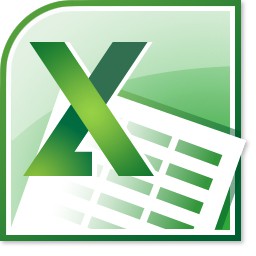
Excel: opening an XML file
In the next practical tip we show you how macros in Excel enable.






