How to transfer formulas automatically
If you want to apply for a column with the same formula, you can do this with the help of the Auto-fill function of Excel:
- First enter in the top line of the formula.
- If you now go with the mouse over the small black dot in the lower right-hand corner, you will find there is a "Plus". Click on this and drag the marker frame downwards (see image).
- Now you have to transfer the formula automatically for the other rows.
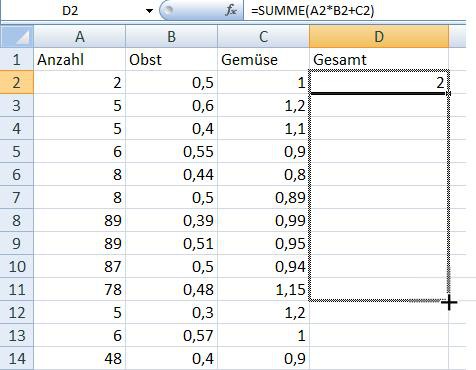
The formula will automatically transfer
Manual Formula-Transmission
Individual formulas, you can easily transfer - this is particularly suitable in the case of longer formulas:
- You right-click the cell button with the formula and select "Copy" (Ctrl+C)
- In the target cell, you can transfer the formulas now with "Paste" (Ctrl+V).
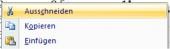
Formula to transfer manually
More tips to Excel you can find here.






