Calendar properties open
Depending on the Version of Outlook, the calendar properties are well hidden. You will find this:
- You can open the Overview of all the calendar items by using the key combination [Ctrl]+[2]. Alternatively, you can access the calendar via the tab "Switch to" in the General navigation bar.
- In the left menu column, you will see under "My calendars" your(s) Outlook calendar. Now click with the right mouse button on the entry and select the context menu "properties" (see image).
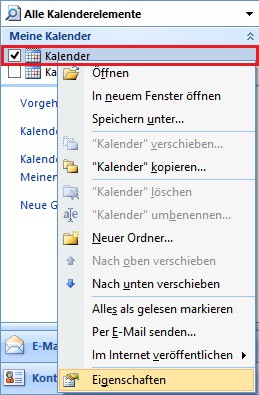
Calendar settings to open the
Old calendar entries via AutoArchive to delete
- In the settings you find in the third place the tab "AutoArchive". Select the "For this folder, the following settings use".
- Here you can specify the period in which you want the calendar entries to delete.
- Finally, set with the point that you can "delete old items".
- At the next AutoArchive, Outlook deletes old calendar entries.
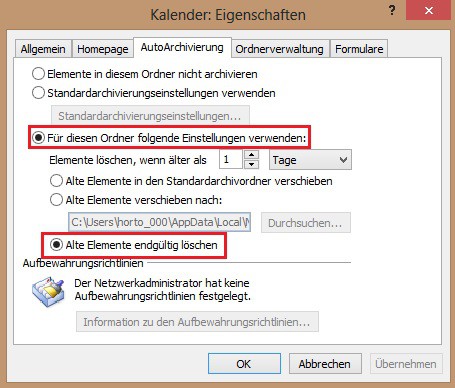
Auto archiving set
Calendar-the start archiving manually
To the archive directly, follow the above steps. Then, you start the archiving according to the following scheme:
- Click in the upper menu bar on "file" and select "archive". specify the folders to be archived and the period of time.
- You can now specify which folder you want to purge and the date from which Outlook, the archiving will start.
- All other settings on the Outlook of the auto archiving.
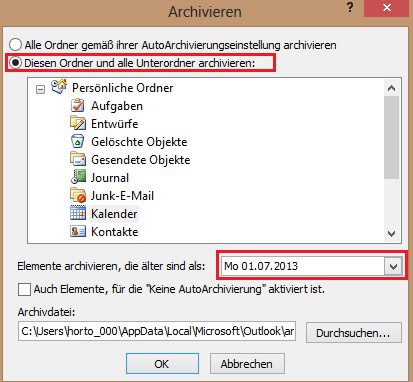
Start archiving manually
This guide is based on Micorosoft Outlook 2007, but works analogously in the case of Outlook 2010.






