Conditional formatting in Access call
With the procedure described here, you can in Access starting with Version 2010, conditional formatting will start.
- Open the form in design view. To do this, click in the menu ribbon "Start" to "view" > "design view".
- Select the field whose values you want to highlight.
- Navigate to the "Format"tab.
- Click on the button "Conditional formatting" in the group "control formatting" and then click the button "New rule".
- In the now opening Dialog, select the rule type "values in the current record check or use an expression".
- There is a further type of rule "With other sets of data compare". You can thus raise the value of a field in comparison to other data sets by the width of bar shows.
- This type of representation is especially suitable for the use in continuous forms where the records are displayed one below the other.
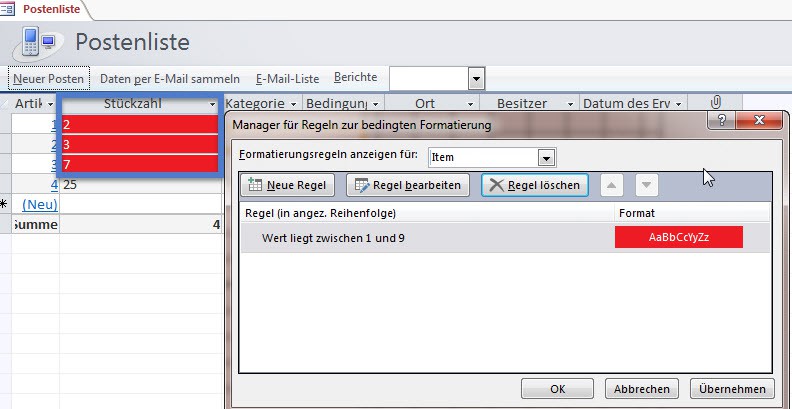
Conditional formatting in Access
Conditions for conditional formatting in Access set
Now select one of the possible conditions.
- With "field value" to specify a formatting, if the value of the field meets a certain condition.
- "Expression" specifies formatting that can not only depend on the value of the current field, but also from other fields or from other factors. Click on the button with the three dots, takes you to the "expression Builder". There you will be suggested the possible expression categories, and expression values. Also you get here, examples of the structure of the formulas.
- With the selection of "field focus" has set a formatting that is displayed when the Cursor is in the designated field.
Application example of a conditional formatting in Access
You want to lift an article, whose stock is under 10, you can use a conditional formatting for the field "piece".
- Select the appropriate field in the design view of the form and open the Dialog to edit the conditional formatting.
- First, select "field value is" and "Between" from. Then, enter from 1 to 9.
- The next step is to find a suitable color for the font and/or Background.
- Click on the "OK"button.
- You can switch back to the form view.
- It is all the records in which the number of pieces is less than 10, in the selected formatting to be shown now.
How to create a conditional formatting in Excel can apply, we will explain in the next tip.






