Mac Automator preconfigure
First, you need to start the Automator and the right select template:
- Launch "Automator" on the applications folder of the Mac.
- After that click on "New document" in the bottom left of a new project.
- Now you need to select a template. For Renaming files, you create a "program".
- The program's interface is divided into several columns. On the left side you will see the templates "library". This includes ready-made process steps - for example, the reading in of files. These small building blocks, we can transform the following steps are to a functional program.
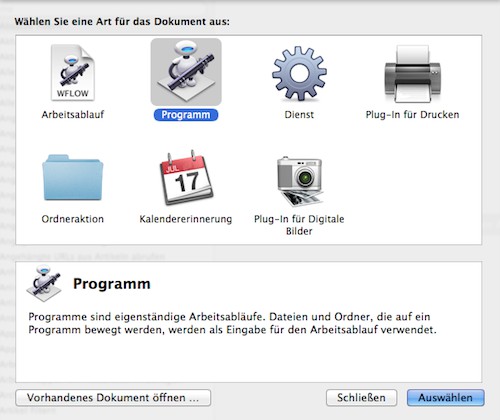
Mac Automator: choose a template
Mac Automator: building blocks Renaming of files
In a few steps, you can now select the files that your Want to rename, and then again, to output:
- Select in the left-hand column of "files & folders" and then in the middle column, "According to Finder objects". Double-click to add this procedure to your program on the right side. Your program can now ask for files.
- In the second step, the files should be renamed. For this purpose, select under "library" > "files & folders" the procedure "Finder objects, rename". Add them back with a double-click. In the warning that opens, you can select whether the original files will be overwritten with the old file name or keep. Then click "Apply". The "Finder copy objects" has now been automatically added to the renamed files can be stored in a different location.
- In the next step, you need to configure the program blocks. On the right side, you can choose to copy in the field, "Finder objects," the place where your renamed files will be stored. You want to rename with your program in multiple files at once, you need to set allow the check in the "select multiple objects".
- In the area of "Finder-rename object: ...", you can set the scheme according to which files should be renamed. Set the options to suit you. In the lower part you get in the "example," a preview on the file name assignment.
- As a last step, you need to save the program. To do this, choose in the navigation bar, "file > Save". Set the "file format" to "program" and enter a file name and location.
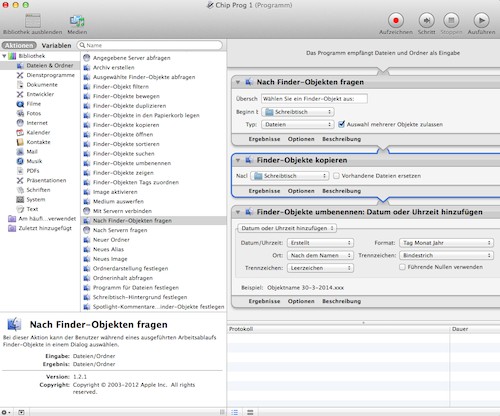
Procedure for renaming files
With the Mac Automator to rename files
The create program is versatile and can be used again and again:
- Find now in the Finder, go to the location where you have stored your program in the last step. You start it with a double click.
- The steps were created in Automator, are now performed one after the other. In the first window, select the file(s) that you want to rename. After that, the files are automatically copied to the output folder and renamed.
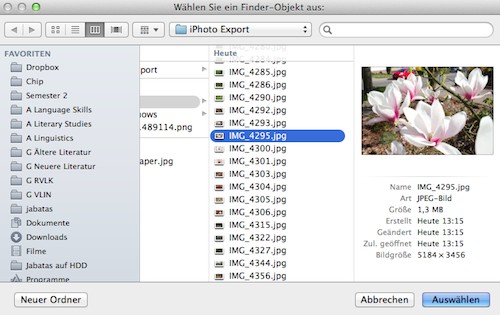
Automator program
How to get your images from iPhoto to automatically rename to learn in this practice tips.






