Time Machine: Backup is very slow due to network issues
The most common cause for the very slow Time Machine Backups to a weak network connection.
- As Backups to manage a large amount of data, is a stable connection to the Internet is extremely important. Best to use a Lan cable is suitable for it.
- Your Time Capsule or your Mac is connected via Wi-Fi, you should place the devices as close as possible to the wireless Router.
- Thick walls, multiple rooms, or a bathroom can interfere with the wifi reception considerably, and Backup slowly.
- For more tips on what to do against a slow Internet connection can do, we will show in another practice tip.

Quick Backup with good reception
Time Machine: What for a Backup run?
Depending on what Backup you make, the duration varies greatly. It is completely normal that Backups on the Time Capsule, take a very long time.
- If you make the first Backup, this can take a very long time. Best to let the Backup run overnight.
- If between the last Backup and the current data was changed, the Backup is also very long.
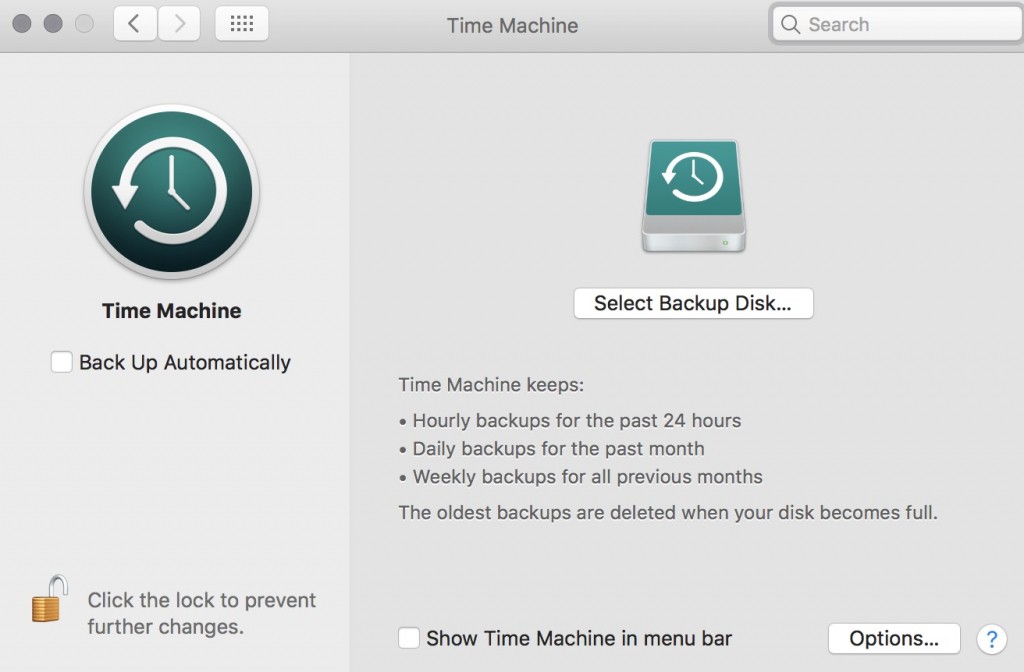
The First Backup? Slow is normal!
Time Machine: Slow Backup restart
If none of the two scenarios apply, you can restart the Backup. In order for Time Machine to give a Chance to fix mistakes at the beginning of the backup.
- If in doubt, you should restart the Backup. Because if a error occurs at the beginning of the backup, the Backup is extremely slow or not going at all.
- Just cancel the current Backup in the top right of your menu bar, and then manually start a New one. Your data will not be lost.

A data error is slowing down the Backup
In the next practical tip we will show you the three best tips for Backup with the Time Machine and how to use the Time Machine to properly configure.






