Delete a user in OS X Mavericks
In OS X Mavericks, you can remove any User, including the user folder. If you save to the User folder before, you can restore the associated user again later.
- Open system preferences by clicking the Apple Logo in the top left and then click "system preferences...".
- Here, select "users & groups". You will now see all the registered Users.
- Press on the lock icon and enter your Administrator password.
- Select the user on the left of the page you want to delete.
- Then click on the Minus icon (see image).
- Now you can decide whether you save the user, change or delete. Select the corresponding check box, and select "delete user".
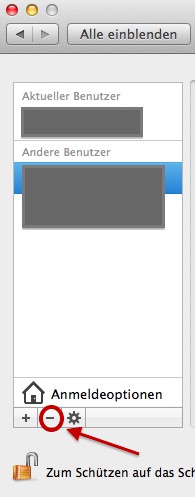
Mac-delete user
Instead of constantly new users to create and delete, you can also a guest Account set up.






