iMovie: movie export it as a file
After you have created your movie, you must export it as a file.
- In iMovie, open your project, if you have not done this yet.
- Click in the upper part of the program to "Deploy" and select "file".
- Select a high-resolution video size, and give the project a title. You can then choose the location.
- After you click Save button, it takes several minutes until the process is completed.
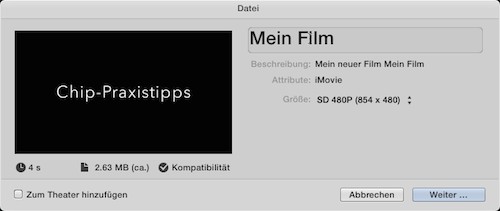
iMovie Videos to save as a file
iMovie file to burn to DVD
Since a couple of years, Apple offers no burning program more. You must, therefore, resort to Alternatives:
- Download the CHIP download portal for free the burning program Burn down.
- Start the Software by double-clicking on the Icon.
- If you want to save the video file as a "file" on the DVD, select the Tab "data". If you want to play the DVD on your DVD-Player or similar devices, select the Tab "Video".
- Then add by clicking on the "+" the previously created Video file.
- If you are asked whether you want to convert the file, click on "Yes". This, too, can take a few minutes.
- With a click of the cogs, you can specify additional settings before the Burn.
- Then click "Burn" and wait for the burning process.
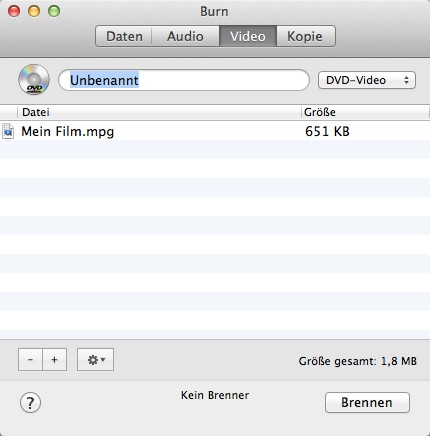
Video file to burn
Read also, how to your in iMovie created Video as a screen saver to use.






