Account for a guest user in Mac OS setting up
In a few steps, you can setup an account for your guest users. You can do this, however, only as the Administrator of your Mac computer. Keep, therefore, your administrative data.
- Open the Dock system preferences.
- Now select under "System" the Option "users & groups".
- Now you will see the menu for the management of your user accounts (See image). Click on the lock icon at the bottom left. You will then need to enter your Administrator name and your password.
- Then click on the left under "Other user" to "guest user" and activate the check mark next to the menu item "allow guests in on this Computer log in".
- In addition, you can activate the child lock, and guests have access to shared folders allow.
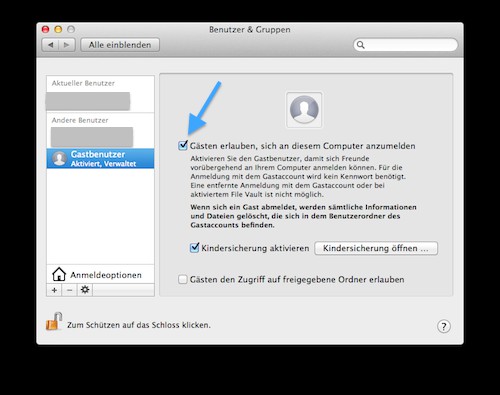
Account for a guest set up
Guest-account remove
The guest account you can remove at any time . To do this, you need to re-open the system preferences and under the "System" the menu for "users & groups" click on it.
- You re-enable the lock icon and enter your Administrator information.
- Now, select "Other user" back to "guest user" and take out the check mark under "allow guests in on this Computer log in" again.
- Now the guest is not enabled-account for your Mac.






