iMac and MacBook to the factory settings reset
Before you start, you should back up your personal data. The easiest way to do that with a Time Machine Backup. How this works, you can see in the Video under point 9.
- Then, you connect to the Internet.
- Click Start in the menu "Apple" > "New". Press and hold the command key [⌘] and the [R] button.
- In the menu, select the entry "disk utility" and click "Continue".
- Find your startup volume. In most cases, it is the largest with the name "Macintosh HD".
- Click on the "Delete"Button.
- Select in the menu "Format" select "Mac OS Extended (Journaled)". Here you can name your hard drive. Then click "Delete" to confirm the operation.
- Once your hard drive is formatted, click on "disk utility" and select "disk utility quit".
- Check whether you are connected to the Internet. You can see that, as usual, at the top-right Icon in the toolbar. If not, you can connect with a Wi-Fi network.
- Select "install Mac OS X again" and click "Continue". Now follow the instructions. The Download and Installation can take time depending on the device and connect some of the time. After that, your MacBook is reset to factory settings.
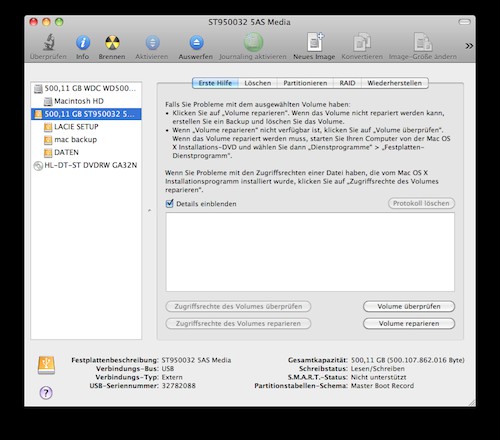
Mac reset to factory settings
(Image: Screenshot)
Emergency Plan: New MacBook or new iMac
If your MacBook or iMac even more works can be found in our leaderboards, strong and cheap All-in-One PCs and hot MacBook Alternatives.

Chic iMac with MacOS 11
With Time Machine you can still a lot more to do: In a further article we introduce to you the three best tips for the Backup Tool before.






