Problems with Macbook and the external Monitor: causes and solution proposals
- Check the cable, the Macbook via the Thunderbolt port connects to the Monitor. Both connectors should be firmly seated in the respective places. The cable shall exhibit no fractures. Clean the respective Jacks for the cable. May be dust preventing the contact.
- Restart your Macbook without attached Adapter. If no change is established, try rebooting with the external Monitor and the cable connected.
- Create a second Account on your Macbook (system preferences > users&groups) and try to establish a connection with this.
- Are you looking for Updates for your Macbook and the external Monitor, and bring the driver to the latest version.
- You check (system settings > Monitor) the scale and change, this may be because of some external monitors are not able to give the high resolution of the Macbooks again.
- Perform a PRAM Reset by. Set after the reset operation, the respective parameters again.
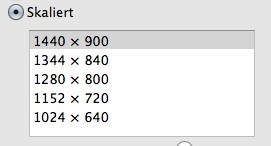
Macbook-adjust resolution
If any of the above points will lead to no improvement of the problem and the external Monitor is not detected, then the terminal may be defective. Let your Macbook or the external Monitor from an expert on possible malfunction check. Should you not know exactly how your Macbook with an external Monitor to connect, so please follow our practical tip.





