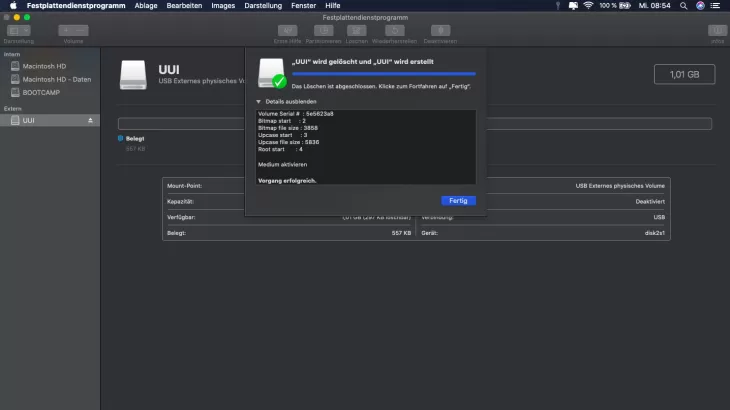Format the hard drive with board means
In order to be able to format a hard drive on a Mac or MacBook, you only need "Disk Utility". This includes all necessary functions. First, launch Disk Utility.
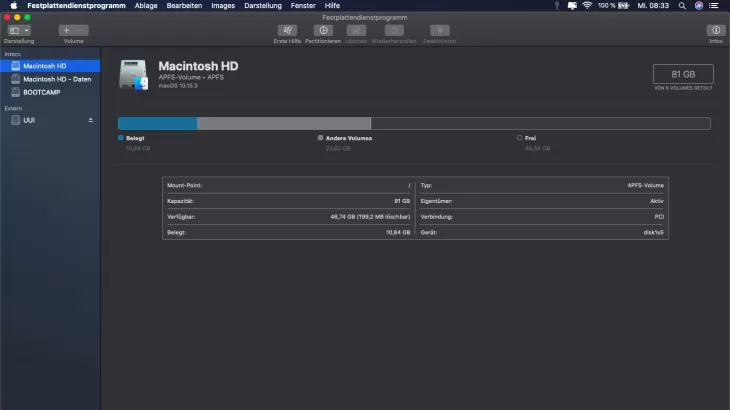
Delete Partition
If you have formatted the hard drive before, there is already a partition on it. You must first delete them. But beware - all your data will be lost during this step! To delete the partition, click Delete. In the next step you will be asked for the name and the file format.
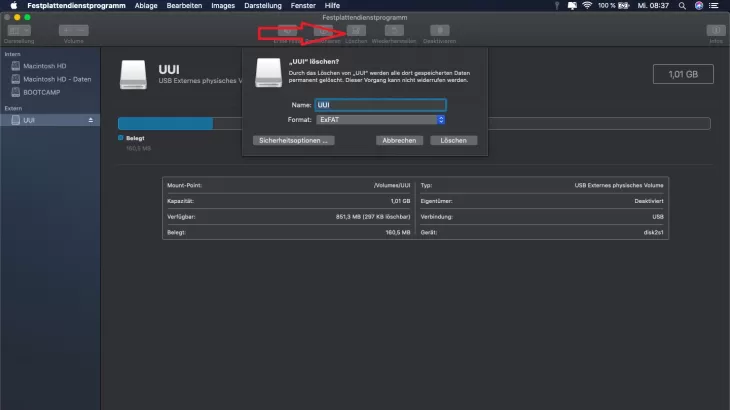
The file format of the hard drive
If you only operate the external hard drive on a Mac, you can select the Mac OS Extended file formats. However, keep in mind that the external hard drive can no longer be read by Windows. If you also want to connect the hard disk to a Windows PC, it is advisable to use ExFAT as the file system . This file system can be read by Windows and Mac.
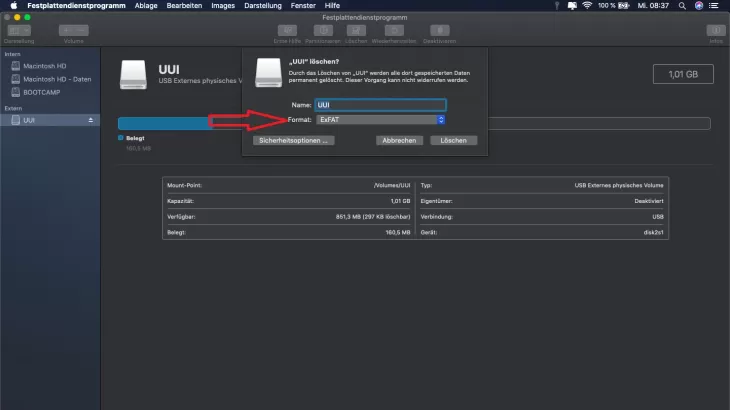
The Mac does the rest
Then click Erase and Mac will start working. With the completion of the work, you have formatted your external hard drive. It is then ready for use and you can use it on both Windows PCs and Macs if you have selected ExFAT as the file system.