Hide sidebar in Safari
The sidebar in Safari can be annoying because it takes up screen space.
- At the top left next to the forward and back button is a small window icon that also shows the sidebar.
- Click it to hide and show the sidebar.
- Alternatively, you can use the keyboard shortcut cmd+Shift+L for both showing and hiding.

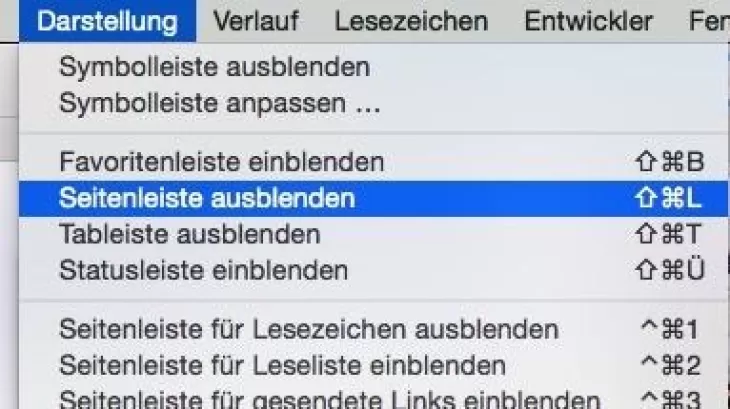
Hide Safari sidebar - how it works for iPad and iPhone
Since the screen is smaller, the Safari sidebar can be even more annoying on iPad or iPhone.
- However, the bar can also be easily hidden here.
- You will see an open book icon in the top left corner when browsing in landscape mode. If you are in portrait format in Safari, you will find the symbol in the bottom bar.
- Tap the icon to view bookmarks, reading list, and history. Tapping it again hides the sidebar.
- Alternatively, hide the tab bar permanently via the settings.
- To do this, open the settings on your iOS device and then the "Safari" entry. Here, move the slider next to "Show tab bar" to off.







