
iMac/Macbook wont boot: Unplug external devices and reboot the Mac
In some cases, external devices can make your Mac unbootable.
- Unplug all USB devices such as speakers, printers and similar. You should also unplug Thunderbolt devices .
- Reboot the Mac. If its still stuck, you can turn it off by long-pressing the power button.
- If your iMac or Macbook starts up normally again, one of the peripheral devices could be interfering with the boot process. Simply plug in one of the devices again before the next start-up processes. Once your Mac hangs again, youll know which device is causing the problem.
Mac wont boot: Check hard drive in recovery mode
If the above two tips didnt help you, you can try the recovery mode. For this, too, you must first have switched off the Mac.
- When switching on, press the [CMD (⌘)] + [R] keys before the gray start screen appears. Your Mac should now boot into recovery mode and give you a few options.
- Select Disk Utility from the options displayed. There you will find a list of your drives according to their technical designation in the left column. Locate your boot disk with the name "1 TB WDC WD20034" for example. Clicking this should also show your hard drives normal name, e.g. B. "Macintosh HD".
- Select your startup hard drive and now click on the "Check volume" button at the bottom right. The process takes a while, but the program will reliably notify you when it finds errors on your hard drive. However, if everything is in order, the program reports "The volume [...] seems to be in order".
- However, if Disk Utility found errors, you should fix them directly with the "Repair Volume" button. Be sure to let the process go through before restarting your Mac. This should usually fix the boot problem.
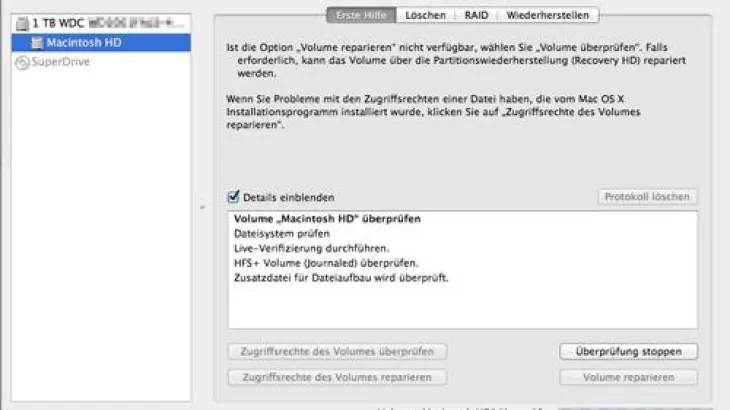
Mac stuck at startup: Try safe boot
Another method is Safe Boot. This eliminates limiting factors. The Mac starts up, leaving system components and third-party extensions unexecuted. This can help especially with problems with extensions.
- In order to perform a safe system start, you must shut down your Mac once.
- Restart the Mac and hold down the "Shift" key while booting. If your Mac starts up now, it may take a while. This has to do with the checking routines that are being run.
- You can also display which check is currently being performed and the results of the check. To do this, you need to start Verbose mode. To do this, hold down the CMD and V keys when starting.
Another possibility: File System Consistency Check
If the last tip didnt work either, you can still run the FSCK.
- To be able to run this, you have to restart the Mac again and hold down CMD and S while booting. This starts single user mode.
- The procedure has changed with the update to macOS 10.14 Mojave. To get into single-user mode, you need to boot the Mac using CMD and R. This will load the recovery. You must run the Disk Diagnostics program from the Utilities window. Select the hard drive to be repaired and choose Activate from the File menu. Now you can start the terminal and enter the commands.
- Since the Mac starts the command line with the US keyboard layout, you have to enter the command in a slightly different way than you might be used to. In order to write the required "fsck -f" command, you must enter "fsck ßf".
- If you see "The volume [name of Mac] appears to be OK" in the command line after the procedure is complete, you can restart the Mac by typing "reboot".
- If you read "FILE SYSTEM WAS MODIFIED" instead, run the command again. All you have to do is press the up arrow key once.
If everything didnt work out: Reinstall the Mac system
If all else has failed, you have no choice but to set up the system again. If you have a second MacBook, you can still try to save your data with the target disk mode.
- For this to work, you must connect both computers with a Thunderbolt or Firewire cable.
- Shut down and restart the broken Mac. Hold down the T key while pressing the power button.
- You have to keep the buttons pressed until the Thunderbolt or Firewire symbol can be seen on the monitor.
- You will now see your hard drive icon on the healthy Mac. You can access it and save your data before you reinstall Mac.
- Once you have saved all the data, you can now start reinstalling the Mac. To do this, you need to restart the Mac while holding the CMD and R keys.
- In OS X Utilities, select Reinstall OS X. The Mac then begins its work and reinstalls the macOS.
- If your MacBook does not start despite the measures, there may be a more serious error. You can get help and advice from Expert . Specialists will help you on the hotline 089 2153 663 70. Costs will only be incurred if you give your consent.






