Add watermark with Picasa
Although Picasa is not developed anymore, it is a wonderful program to edit your photos on the Computer. In a few steps, you can tag all your photos with a Text watermark.
- Open Picasa and select the photos you want to add a watermark.
- At the bottom, click "Export" and select the desired Export settings.
- In the same window, you can enable the Option "add watermark", and then type your Text.
- Then click "Export" and your photos will be saved with the desired settings on your Computer. The watermark appears in the lower right corner.
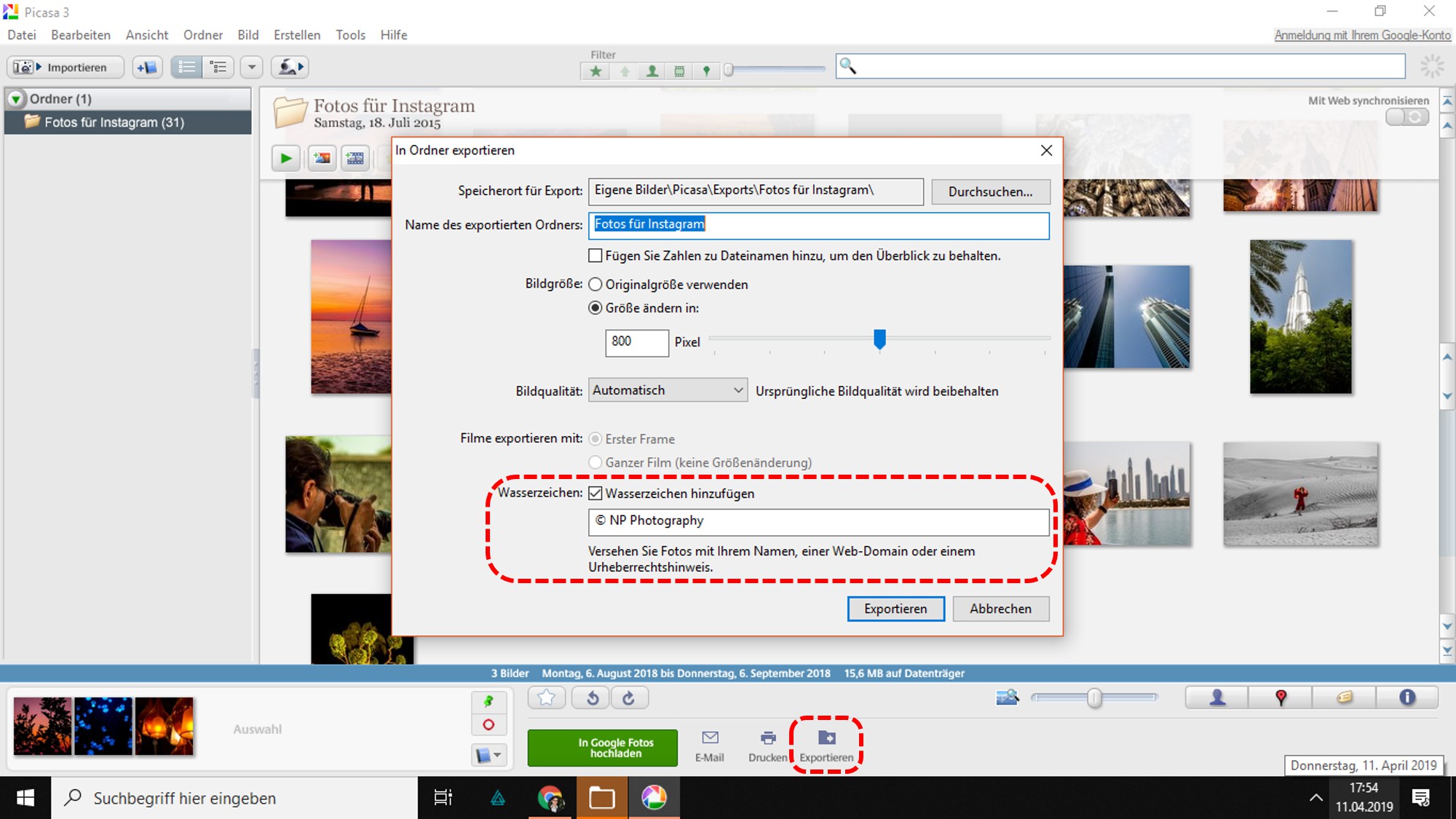
IrfanView: how to insert a watermark
The popular image viewer IrfanView , you can quickly and easily create a watermark to your photos to add.
- Open the image you want to protect.
- Select " → " watermark edit the "insert..."
- In a small window, many options open up. With a click on "Select" allows you to import an image file, which you can use as a watermark.
- You can also change the opacity, offset, and the Position of the watermark.
- Confirm with "OK" and then save your photo.
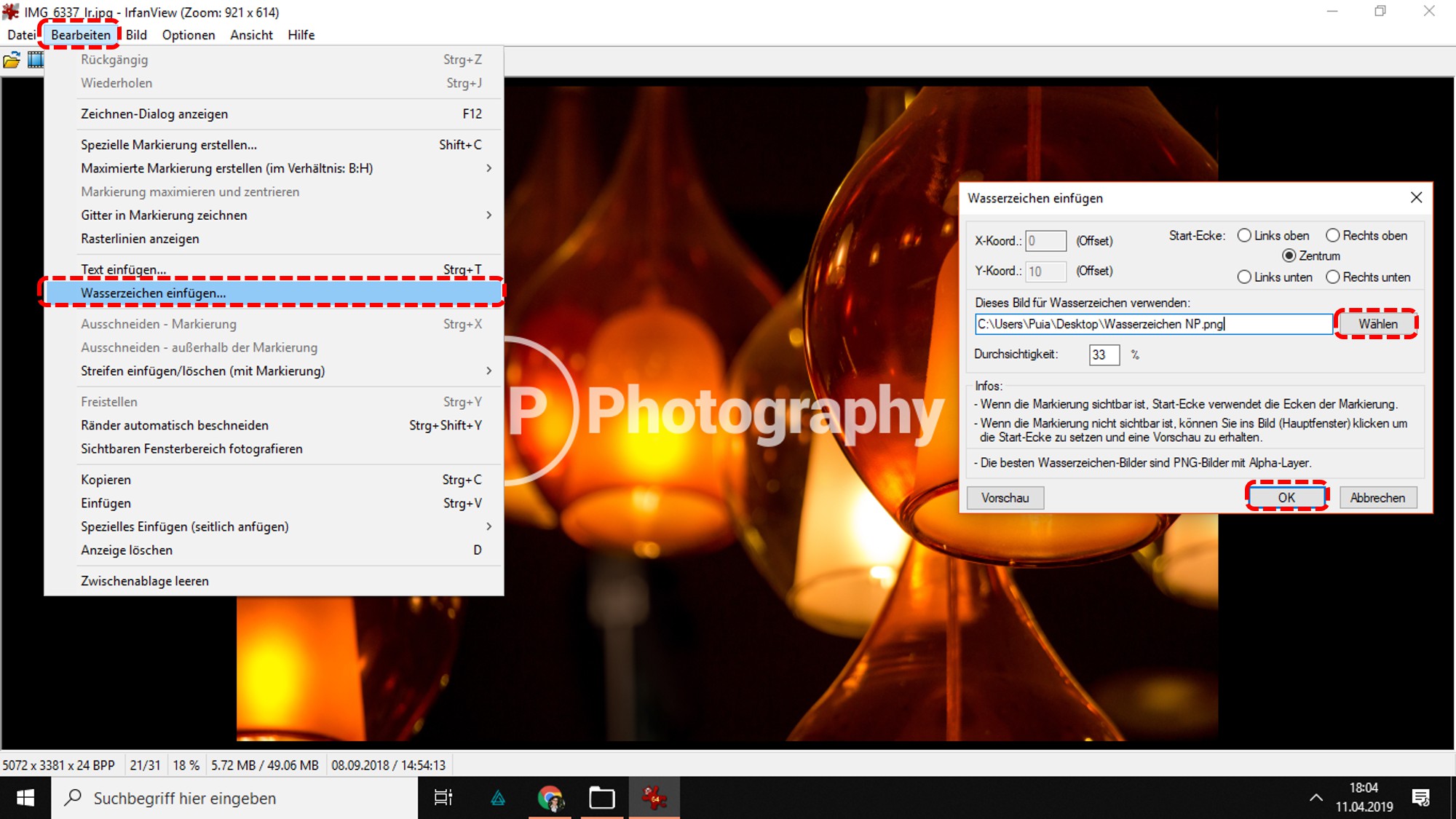
Watermark with Lightroom to create
In contrast to the other programs in Adobe Photoshop Lightroom, a lot of possibilities for your settings to change and so will your watermark individually to make.
- Open Lightroom and select the photos you want from.
- Select with a right click "Export" or go to "file" → "Export".
- In the export window you have the possibility to add a watermark. You set this Option to a catch.
- In the drop-down list you can select an existing watermark or create a new one.
- If you have decided to create a new watermark, so the "watermark Editor" you have a lot of options to Customize your watermark opens in a new window.
- Confirm your Changes with "Save" and then export the photos using "Export".
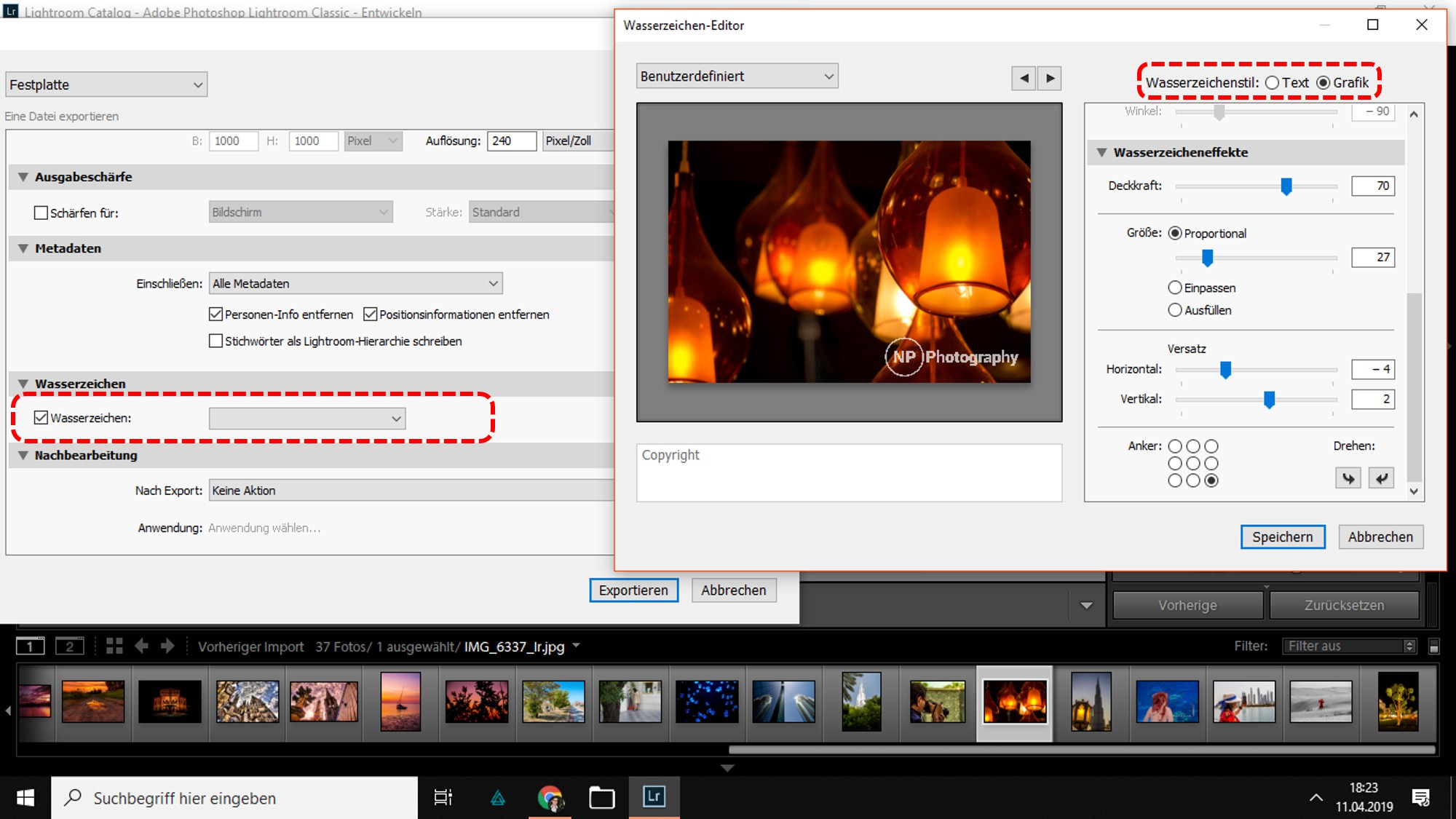
Watermark in Gimp
In Gimp there is no direct watermark function, but as a graphics program, this function is also not necessary, as with levels, the same effect can be achieved.
- Import your photo in Gimp.
- Add by Drag-and-Drop the watermark graphic, or add a text box to a Text of your own to add.
- You can move the watermark to the desired Position and change with a right click on the layer properties.
- Export the file via "file" → "Export"
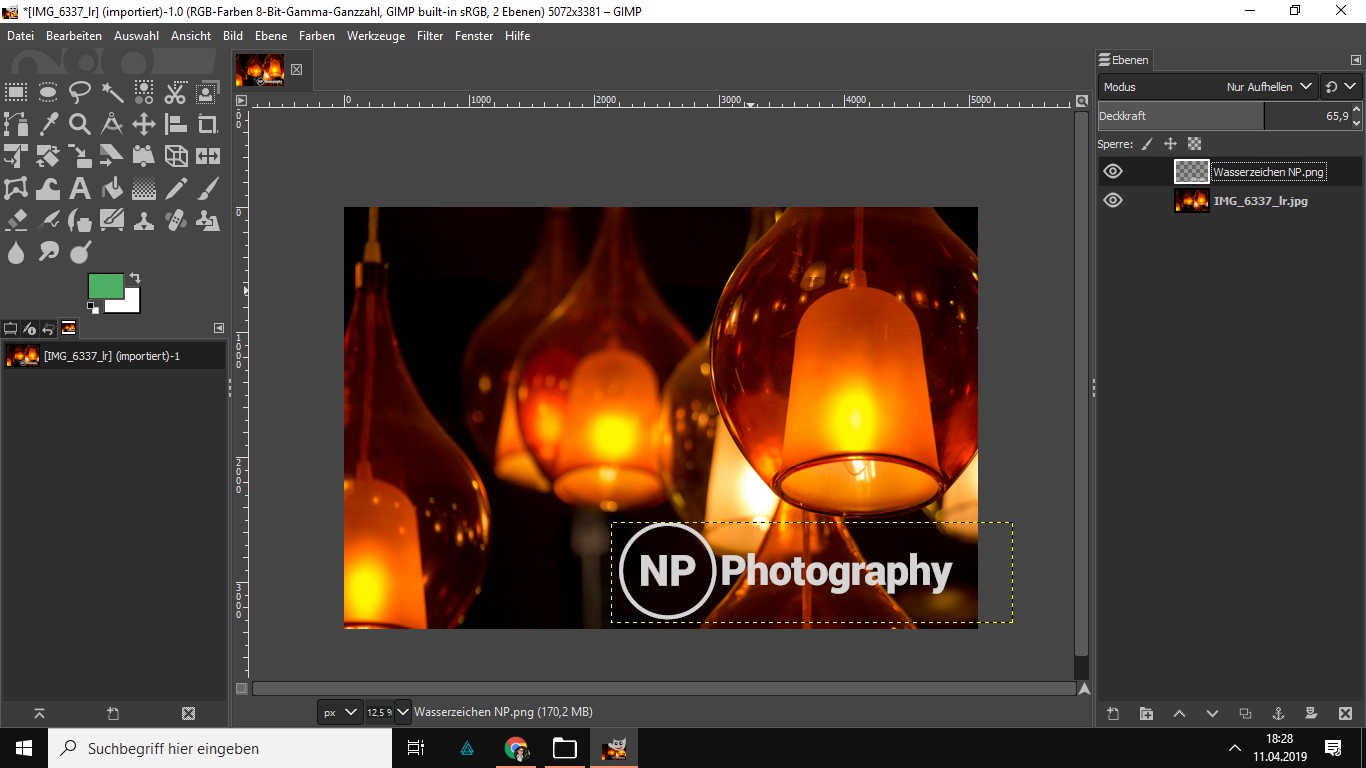
In a further practical tip we show you how you can in Lightroom, images just align can.






