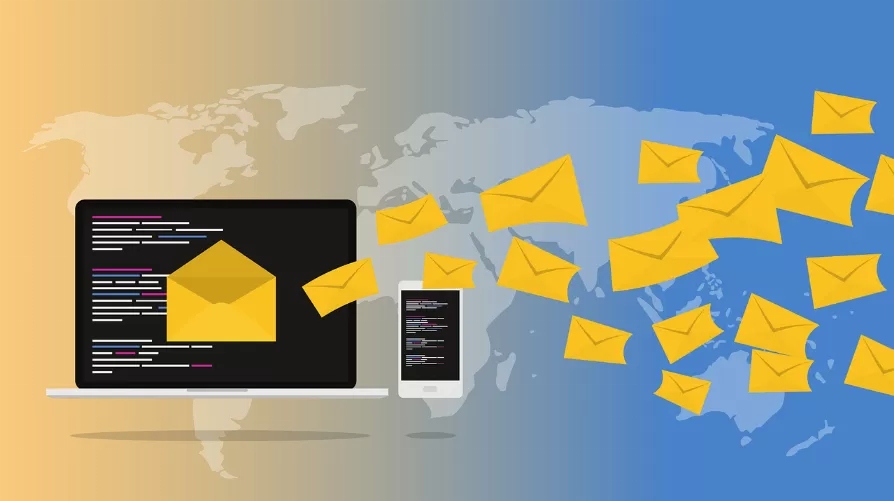Place 1: Opera Turbo enable
Opera Turbo speeds up browsing, especially on slow Internet connections. The site is called on the servers of Opera, there to be compressed and then compact to you sent.
- Click the top left of the window, click the button "Opera" and select the Option "Opera Turbo". The function is then activated.
- The Turbo should not lead to the desired effect, you can turn it off at any time. A disadvantage is not created by the function.

Turbo in Opera, kindle
Seat 2: Opera speed due to disabled Add-Ons
You have installed many extensions in Opera, which can lead to a significant slowdown in the Software.
- Click the top left of the window, click the button "Opera" and select the category "extensions" the "extension Manager".
- Disable all extensions you do not need currently, and only very rarely use. Many extensions work frequently or continuously in the Background, to be always ready for use.

Opera: extensions off
Seat 3: priority from the Opera-process increase
Since 2013, the Opera is based, such as Google Chrome and other Browser on Chromium. Here settings can be in contrast to the old Opera much users optimize. However, you can schedule a different place:
- Open the Taskmanager and switch above to the tab "Details".
- Are you looking for in the list after the process "Opera.exe" and then, click with the right mouse button.
- Under "set priority" choose the Option "High".
- Start Opera new, is assigned to the Browser under a greater load and more resources.

Priority of Opera, highly
In the next practical tip we show you how you can have multiple home pages in Opera set.