1. Kindle quotes via Twitter or Facebook to send the condition
- First, you need to your Amazon Account with Twitter and/or Facebook link if you haven't already. You have linked your Accounts already, re-read the second point.
- To do this, access the start menu by tapping the upper part of the Kindle screen.
- Now click on the three horizontal lines in the top right, and select the Option "settings".
- Now they control in the lower part of the "reading options".
- Here you will find a sub-item for "Social networks". Click on it.
- Now you have the Option, your Twitter and/or Facebook connect Account directly on your Kindle Paperwhite.
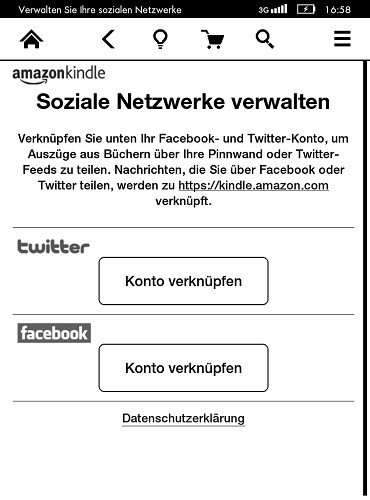
You Connect Your Kindle
2. Kindle quotes via Twitter or Facebook send: the implementation of
- You markers the desired quote, by holding your Finger a bit longer on the Initial word of the desired text passage pressed and then swiping to the quote at the end of pull.
- You let go, it should be the quote in black.
- Now, an Options menu appears. You select the word "Recommend".
- In this open text field allows you to enter a comment to the quote itself, which will then mitgepostet the same.
- Now you just have to make a cross in front of the social network of Facebook or Twitter. Both are represented by their well-known symbols.
- Now you have to do is click the word "Recommend" and your quote will be posted on Twitter or Facebook.
- If you have not linked your account yet, you can now get the chance to do it again, login directly.
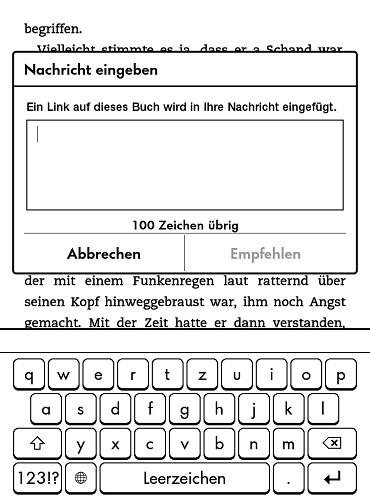
Send You Kindle-Quotes
What it means is that the function "X-Ray" on your Kindle enabled to learn in the next practical tip. As you Kindle FreeTime for your kids to use, read here.






