To enable and use the X-Ray feature on your Kindle
- While reading, tap on the upper part of the screen. A menu will appear.
- If your eBook the X-Ray-supported function, you can click in the middle of the "X-Ray". Otherwise, the function is grayed out or does not appear in the first place as in many German books.
- Now you can select various Search criteria.
- The search range limit on the "page", "Chapter" or "book". First of all, you see on the current page occurring people, with a bar that shows how often and where they occur in the book. The Tab 'book' gives an Overview of the entire eBook.
- "Persons" or "terms" allows you to certain predetermined keywords or name search. Unfortunately, you can't enter it, however, but must choose from the presented list.
- To get each Person, or each keyword you a listing of the mentions and citations in your eBook, as well as excerpts from the associated Wikipedia entry, if one is to the respective term exists.
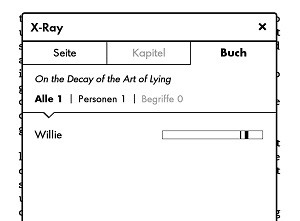
Latest Videos
When reading, you can also hold a word or a name is clicked, a so-called "Smart Lookup window" menu. There you can read information about the term either from the dictionary, X-Ray or Wikipedia. Smart Lookup also identifies the type of the term and adjust the Tabs accordingly.
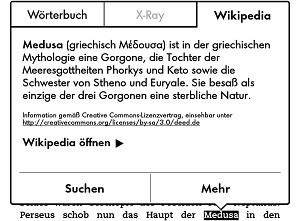
When reading, you can also hold a word or a name is clicked, a so-called "Smart Lookup window" menu. There you can read information about the term either from the dictionary, X-Ray or Wikipedia. Smart Lookup also identifies the type of the term and adjust the Tabs accordingly.
In the dictionary, you can add terms to your Vocabulary with own Flashcards. The Kindle even has a Vokabektrainer, which is very languages, handy for reading in a foreign language.

In the dictionary, you can add terms to your Vocabulary with own Flashcards. The Kindle even has a Vokabektrainer, which is very languages, handy for reading in a foreign language.
Text from the Kindle directly translate. Keep clicking to the desired Text. In the Pop-Up menu, choose "More" then Translate "from". You just have to navigate to the desired language. All Translations are carried out with Microsoft's Bing Translator.
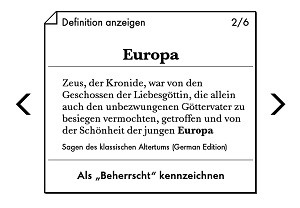
Text from the Kindle directly translate. Keep clicking to the desired Text. In the Pop-Up menu, choose "More" then Translate "from". You just have to navigate to the desired language. All Translations are carried out with Microsoft's Bing Translator.






