Apple lighting to turn off and power on the MacBook save
The easiest method is to disable the screen lighting of your MacBook.
- To do this, press several times the [F1] key to adjust the brightness of the screen.
- You see, that you turn off the Apple-lighting – the catch: you can't work at the same time, since the screen remains black.
- You need a bright screen, adjust your screen's lighting on the penultimate stage. The Apple lights up and then only weakly. They regulate the illumination by pressing the [F2] key.
- Alternatively, the next section tells you more about how you can cover the Apple lighting to the back Verde.

MacBook: Apple off
Apple MacBook: to hide the Apple lighting
Still, there is no function in the Apple operating system, you turn off the Apple-lighting, without affecting the brightness of the screen.
- In order to prevent the lights yet, stick to the lighting, alternatively, with a piece of paper.
- Bothers you also have the backlit keyboard, we will show you in a further practical tip, such as the keyboard illumination on your MacBook to turn off.
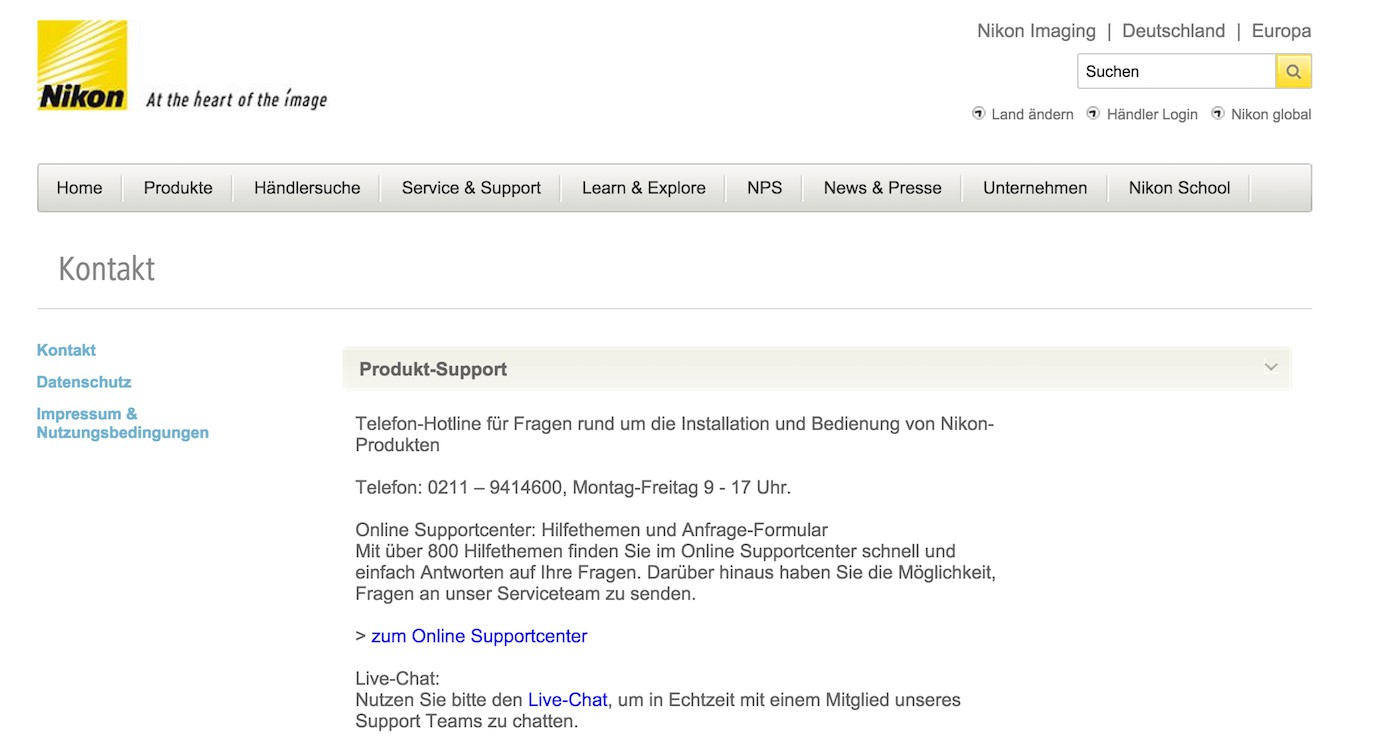
Apple-lighting switch off
Stay with your MacBook, the screen is black, you can learn in one other article for a possible solution.





